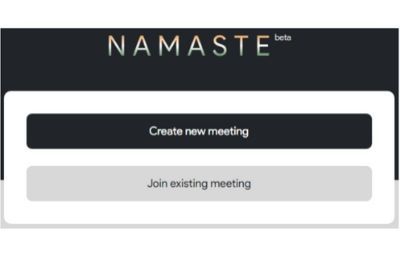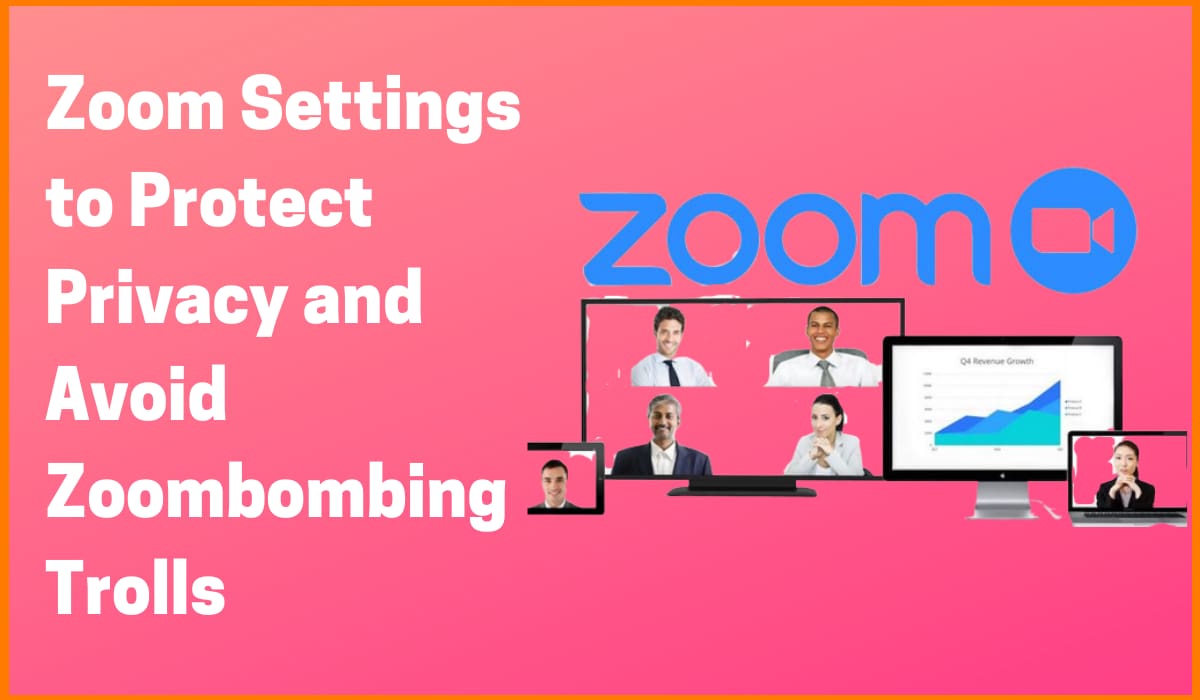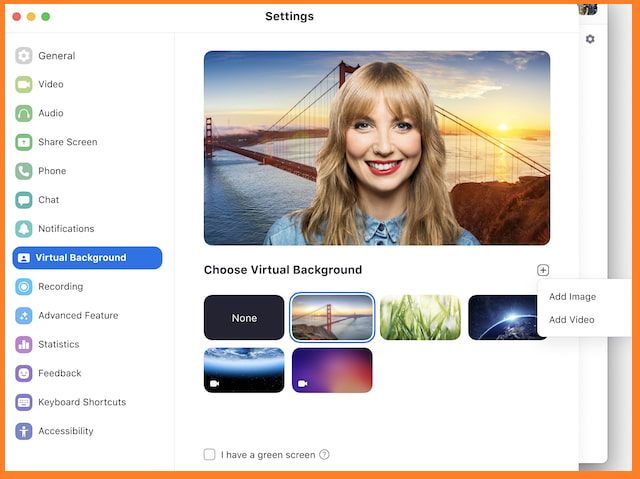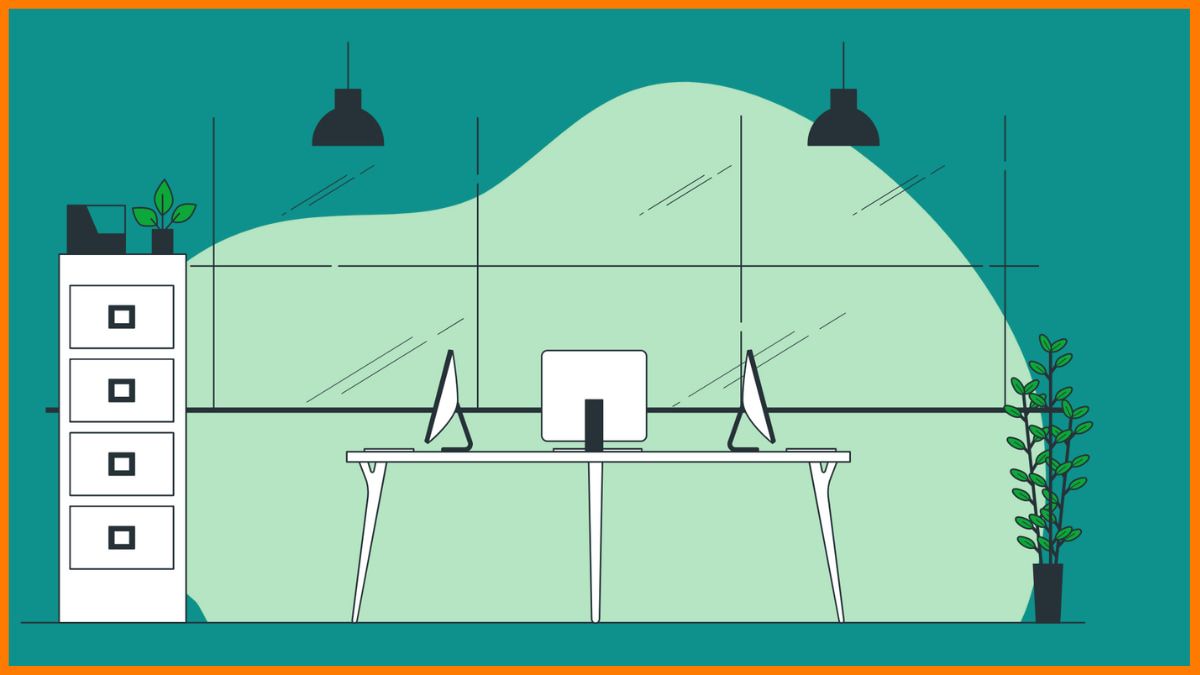During lockdown imposed due to COVID-19, video calling software is hugely popular at the moment especially Zoom has seen the boom in its usage. Now the world’s largest social network Facebook has released a new video conferencing tool Messenger Rooms that resembles Zoom.
Due to lockdown and restrictions, many companies have asked their employees to work from home. We can say that Zoom rules the working from home video group chat kingdom right now as millions of people are relying on Zoom during the Coronavirus pandemic. Facebook wants more of the video calling market and hence has introduced a new tool called Messenger Rooms.
The feature will allow up to 50 people to participate in a video chat through a link. It lets you video chat with multiple people through Messenger even if you don’t have a social media account. Facebook says participants do not need to be Facebook users to access the feature. This could help the company compete with popular videoconferencing app Zoom during the Coronavirus pandemic.
The reason behind Zoom’s success was the requirement for businesses looking to keep connected and working with the maximum haste and minimum spend. But security and privacy was simply taken for granted by Zoom. One of the biggest security issues in Zoom is the increase in “Zoombombing” when uninvited attendees break into and disrupt your meeting. Thus, journalists, researchers and regulators have noticed its many security and privacy problems.
Taking security and privacy concerns for granted wasn’t a great idea after all. As a result, many users started looking out for other videoconferencing tool which can also ensure security & privacy concerns. Taking advantage of this situation, Facebook must have taken the decision to launch Messenger Rooms.
All about Messenger Rooms
As explained by Facebook in a blog post, Messenger Rooms is not a separate app but rather a feature that can be launched from the existing Facebook or Messenger apps. And users can play around with virtual backgrounds too, like Zoom app.
On Friday, Facebook CEO Mark Zuckerberg said in a live broadcast,
“ Messenger Rooms allows your friends and family to drop in at any time. Video presence isn’t just about calling someone. It’s starting to be a fundamental building block of a private social platform with lots of different use cases.”
More than 700 million accounts participate in voice and video calls every day on Facebook Messenger and WhatsApp. Facebook said that the number of group video calls has gone up by more than 10 times in some cases since the coronavirus outbreak began.
Mark Zuckerberg said,
” I know that this is a challenging period for so many of us around the world. My hope is that we can make a difference during this time and in the months ahead.”
Facebook said that it would soon be adding Messenger Rooms integration to Instagram, WhatsApp, and the Portal video caller too. So users can jump into a video chat from whatever app or device they happen to be on.
In many countries, video calling on Messenger and WhatsApp more than doubled and views of Facebook Live and Instagram Live videos increased significantly in March when the lockdowns and social distancing came into practice globally. way of keeping in touch with friends and family while we’re all shut up and separated indoors.
Comparing both apps, in social distancing times, Zoom allows up to 100 people to join a free video meeting from the comfort of their homes. But Zoom has put limit of 40 minutes on free calling. While, Facebook has announced Messenger Rooms that will allow group video calls of up to 50 people with no time limit.
How to use Messenger Rooms?
People can create a room right from Messenger or Facebook and invite anyone to join the video call even if they don’t have a Facebook account. In Facebook Messenger Rooms, the users can also post links in their News Feed or in Groups or event pages. All you need to do is create a Room by clicking on a video icon on Facebook Messenger.
When you create a room, you choose who can see and join it. You can remove people from the call. Users can also lock a room if they don’t want anyone else to enter. If your friends or communities create rooms that are open to you, you’ll see them on Facebook so you can find things to do and people to hang out with. You can join video calls through a phone or computer.
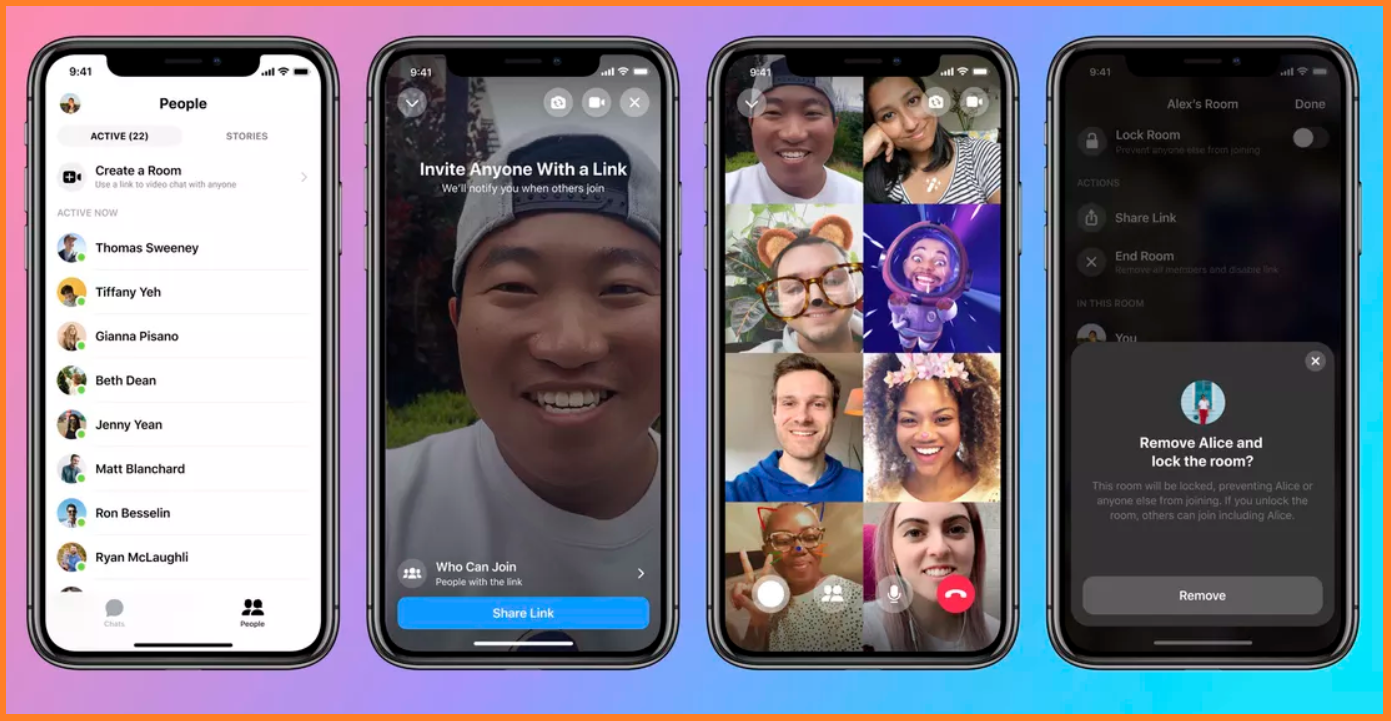
What about Privacy?
Facebook says it has added a number of privacy features to secure Rooms unlike Zoom. The person who creates a room has the authority to let people join and must be present in order to initiate a call. The room creator can remove guests, and the room automatically locks for that person when he or she leaves.
If your colleagues or friends create a room that is open for you, you will see them at the top of your news feed. The room can be limited to the members of the group or else anyone with the link can be allowed in. You can control who sees the room.
Those who have been previously blocked on Facebook won’t be able to see the feature or join in. Additionally, people can report a group video chat for violating Facebook’s rules. Facebook has assured that it does not view or listen to calls. Facebook clarified that room calls are not end-to-end encrypted.
Stan Chudnovsky, Facebook’s vice president of Messenger explained,
” We don’t view or listen to your calls, and the person who creates the room controls who can join, who sees the room, and if the room is locked or unlocked to new guests.”
Related: Alternatives to Zoom App while Working Remotely
Difference between Messenger Rooms and regular video calling on Facebook
Facebook already has video calling feature in its Messenger app. There are several differences between Messenger Rooms and regular calling on Facebook. In messenger rooms, participants do not compulsorily need a Facebook account to join a video call created in Messenger Rooms.
Like Zoom app, users can lock a room once everyone has joined in so that no one else can join. Only the person who created a room can grant permission to let someone join the video call. If you’ve blocked someone on Facebook or Messenger, they won’t be able to join a call. These features cannit be seen in regular Facebook video calling.
Facebook is also adding new augmented reality effects in Messenger Rooms. It would include 14 camera filters to brighten your space and your face. Facebook is also introducing 360-degree backgroundsso users can feel like they’re somewhere else like the beach, space, etc. while they video chat. Users can play with AR effects like bunny ears and new AI-powered features like immersive 360 backgrounds and mood lighting.
Facebook plans to add an option in Facebook Dating feature that makes it easier to meet and start new conversations with people who share your interests. This feature will be integrated within the main social network so that users can invite people to video chat in Messenger.
When will Messenger Rooms be available?
Facebook said it will be releasing out Messenger Rooms in selected countries this week before expanding globally. Other countries will get Rooms in the coming weeks. The social network didn’t specify which countries will get the new feature first.
The release of the new tool Messenger Rooms is part of Facebook’s efforts around video presence which he defined as the ability to feel like you’re connected to someone live over video.
Also Read: Say Namaste- An Indian Alternative Conferencing Platform for the Apps like ‘Zoom’
What is the plan of Facebook?
The company has also been expanding features for Facebook Live which is a tool people have been using more during the pandemic to work out, cook or attend religious services virtually. Facebook said it will bring back a tool that allows users to add another person to a live video.
Instagram will now let you comment on live videos on your desktop and it also will make it possible to save your videos to IGTV so people can watch them after 24 hours. Facebook also plans to introduce a feature that’ll let you broadcast a live video from Facebook Portal to Facebook Pages and Groups.
WhatsApp Group Calls will now be able to host a maximum of eight people instead of four. During lockdowns, views of Facebook Live and Instagram Live videos have also increased significantly in March. Facebook’s Live With video will allow people streaming a live video to invite another person to participate alongside them.