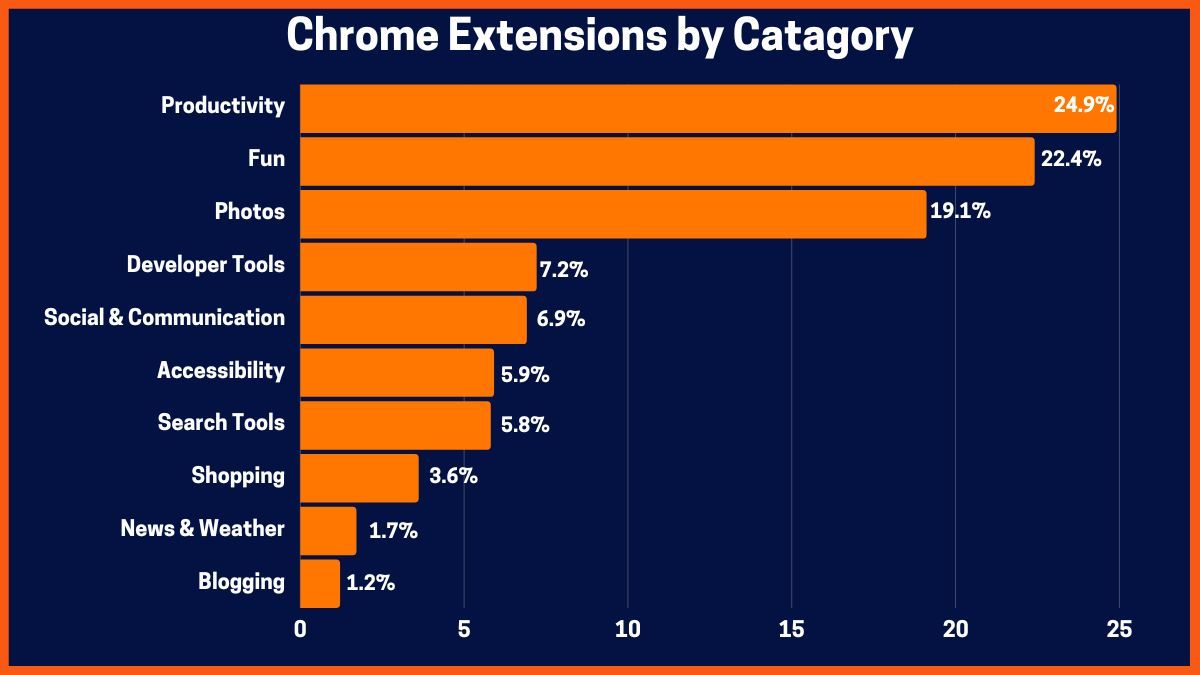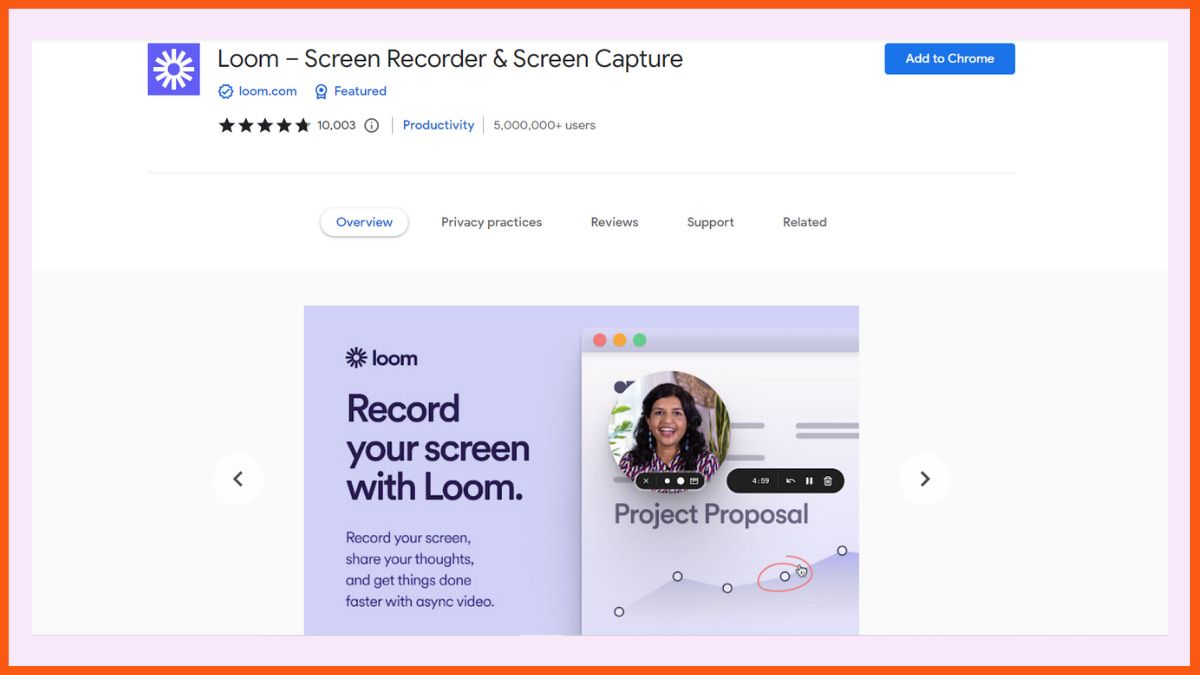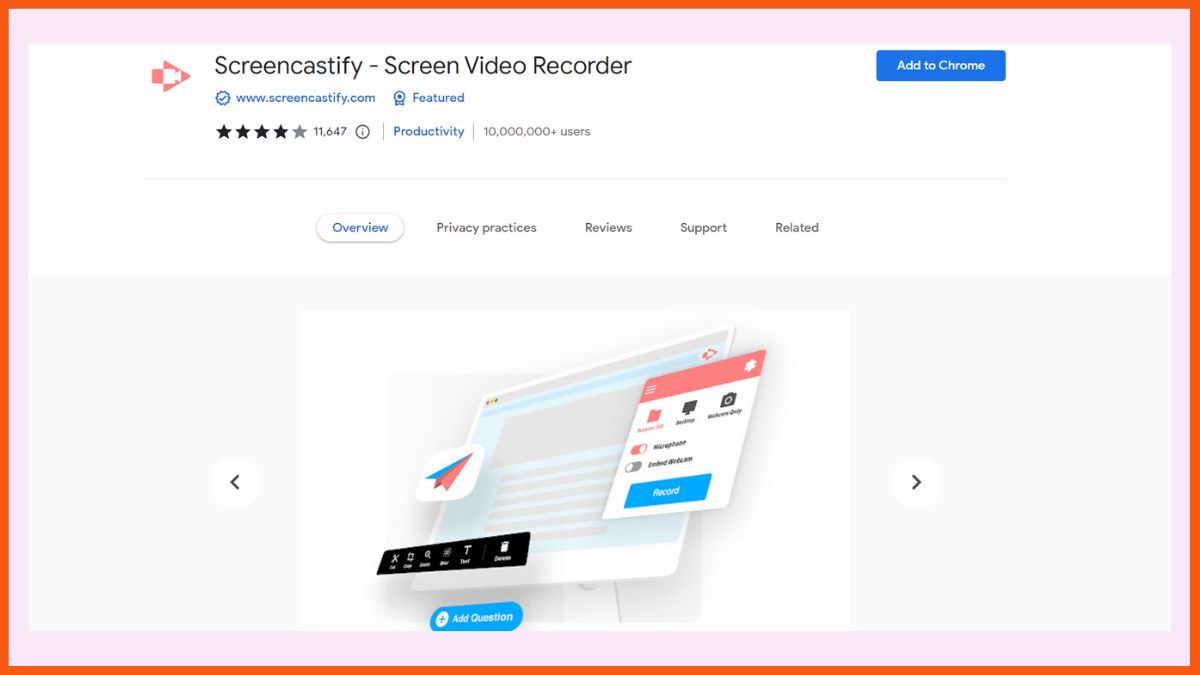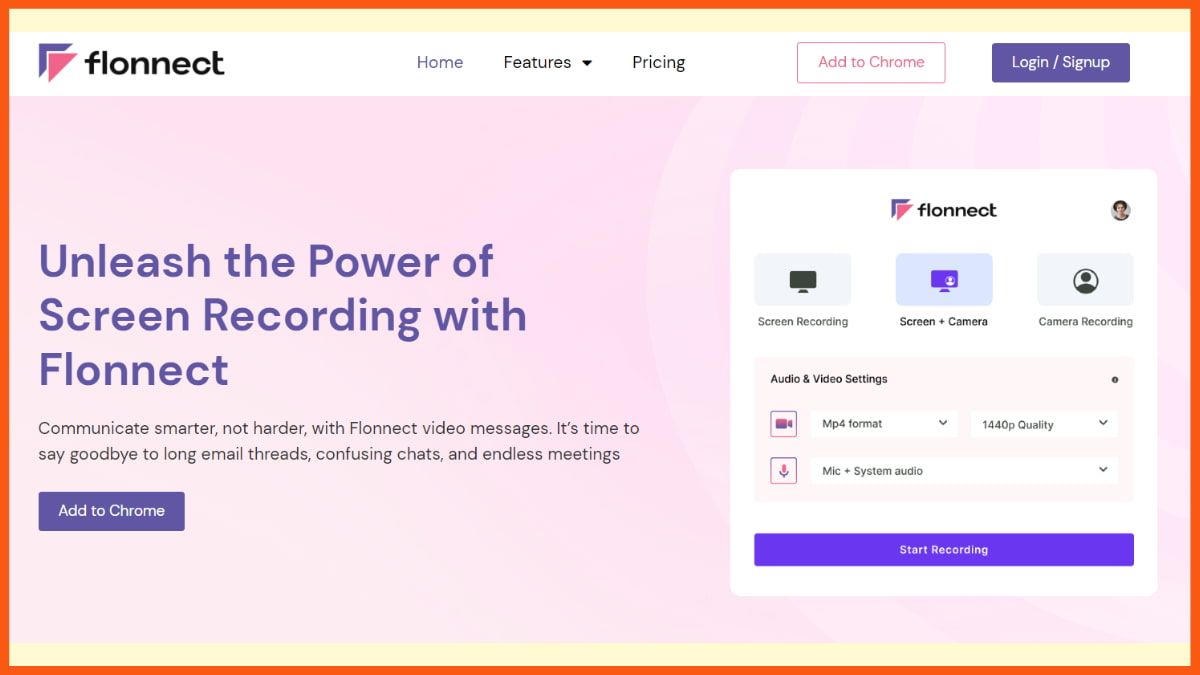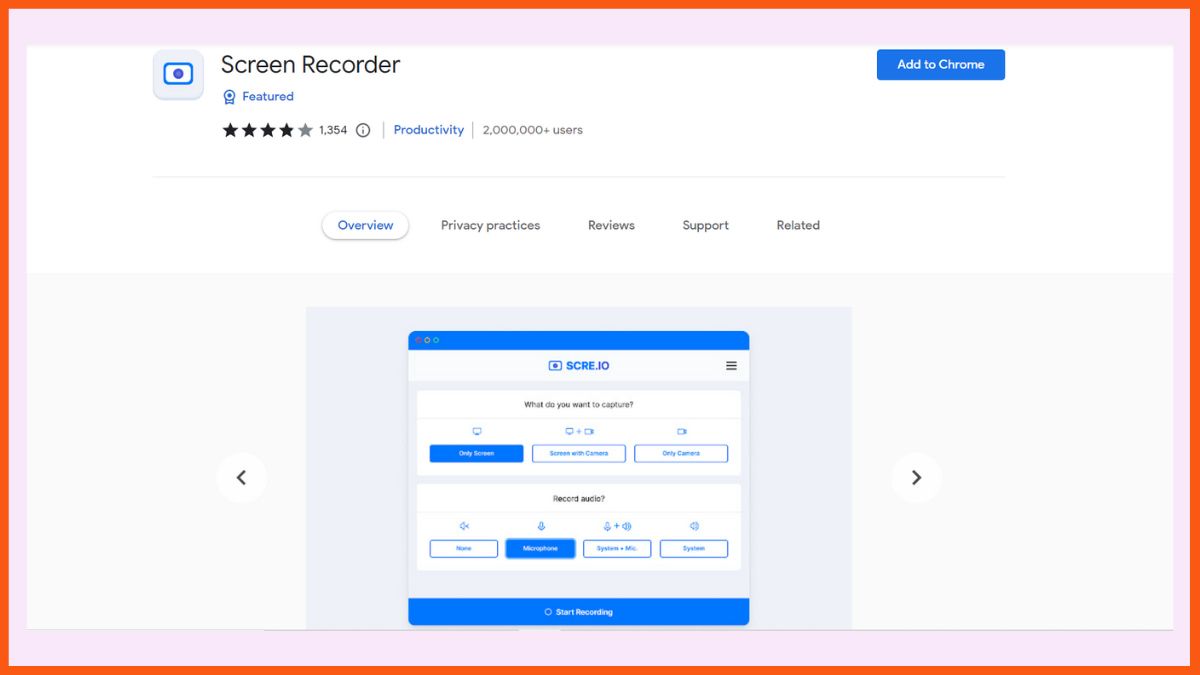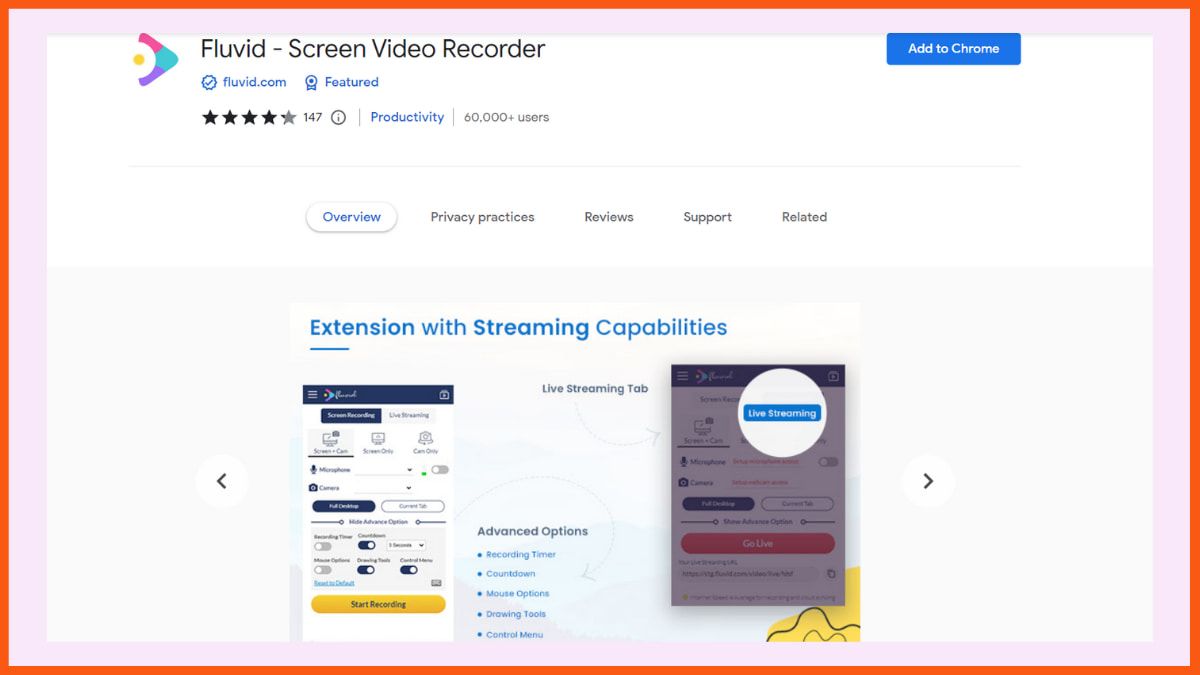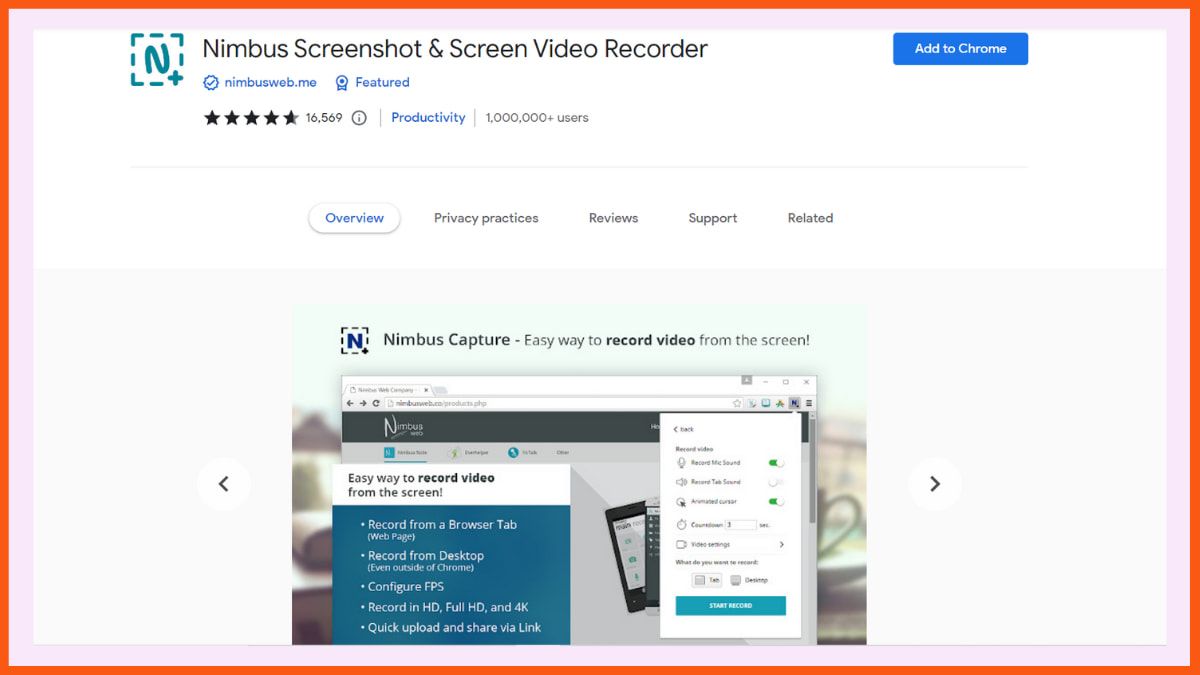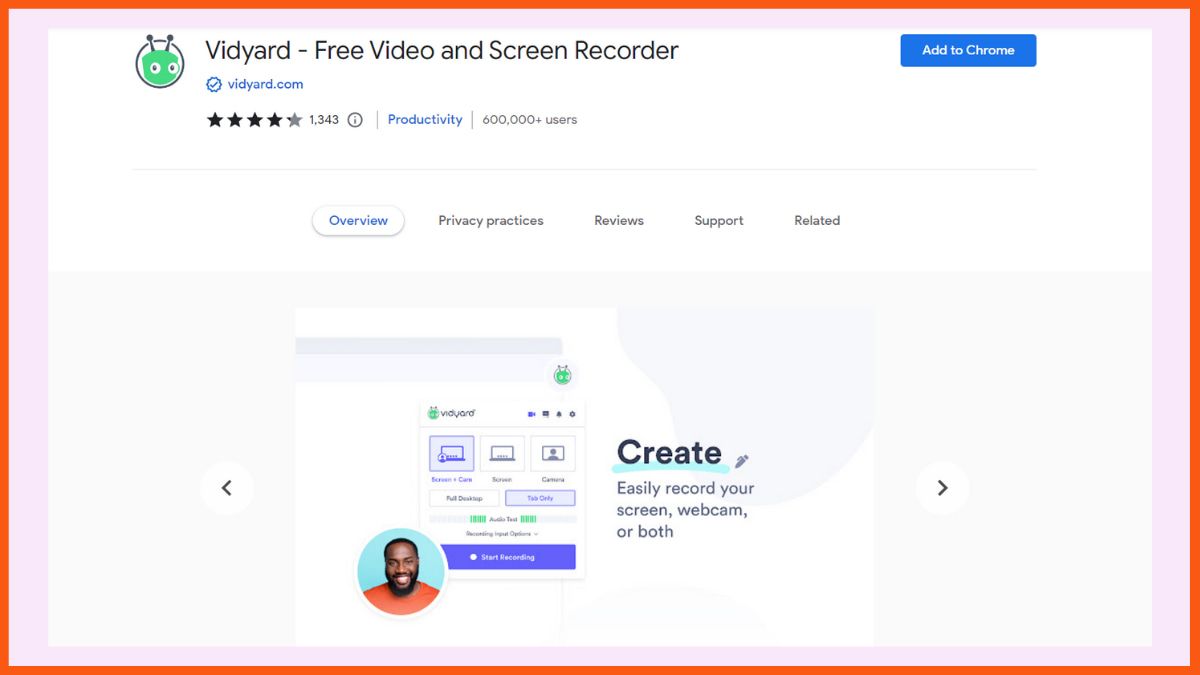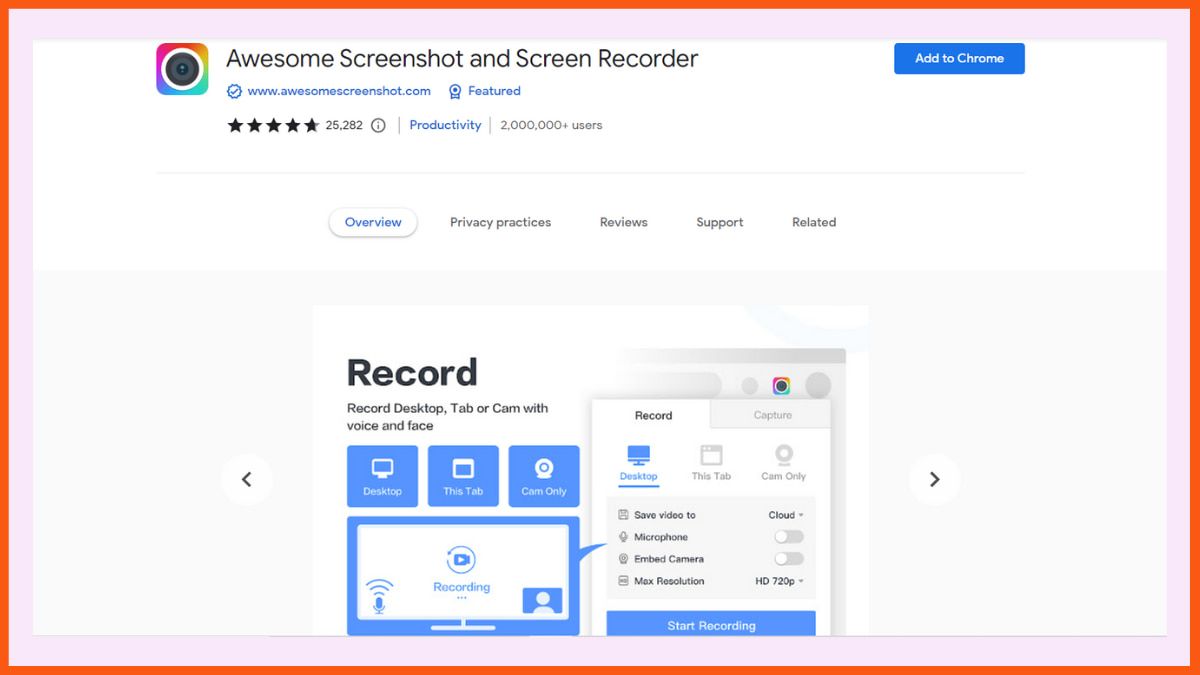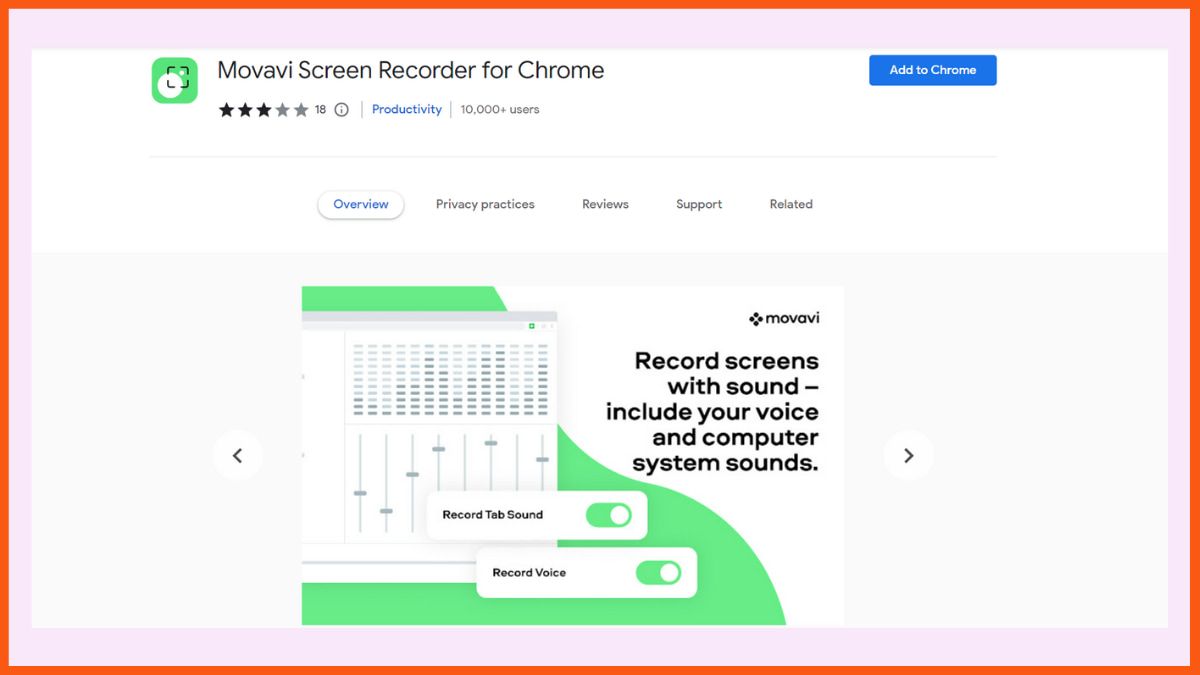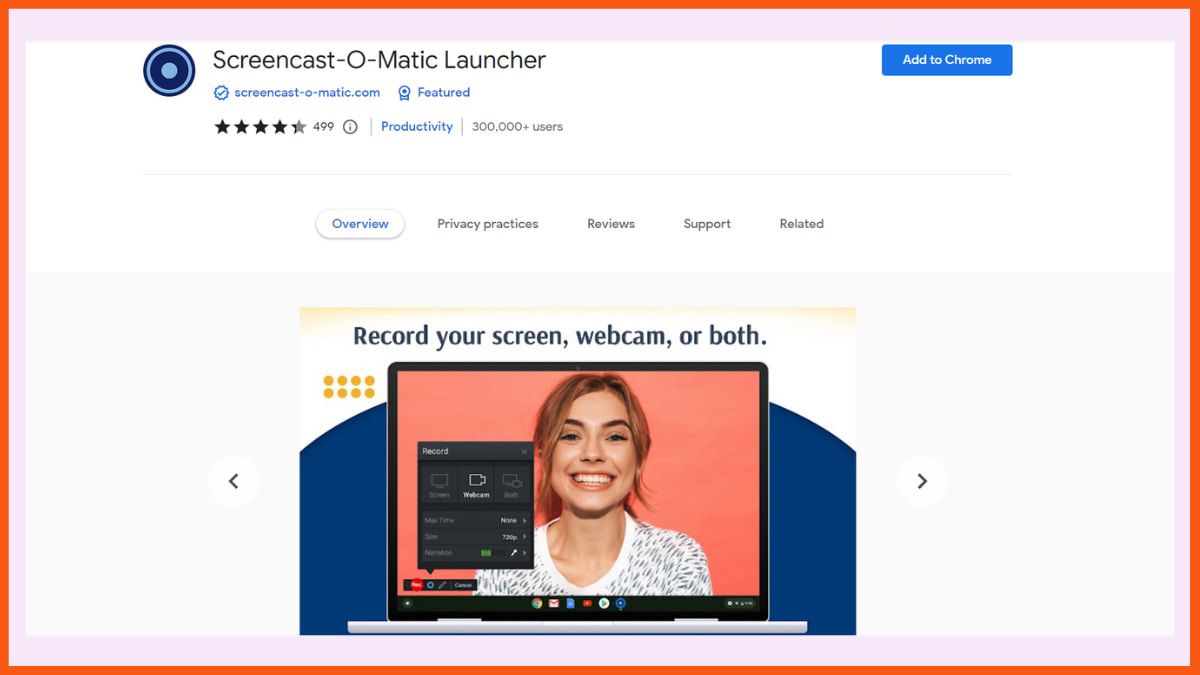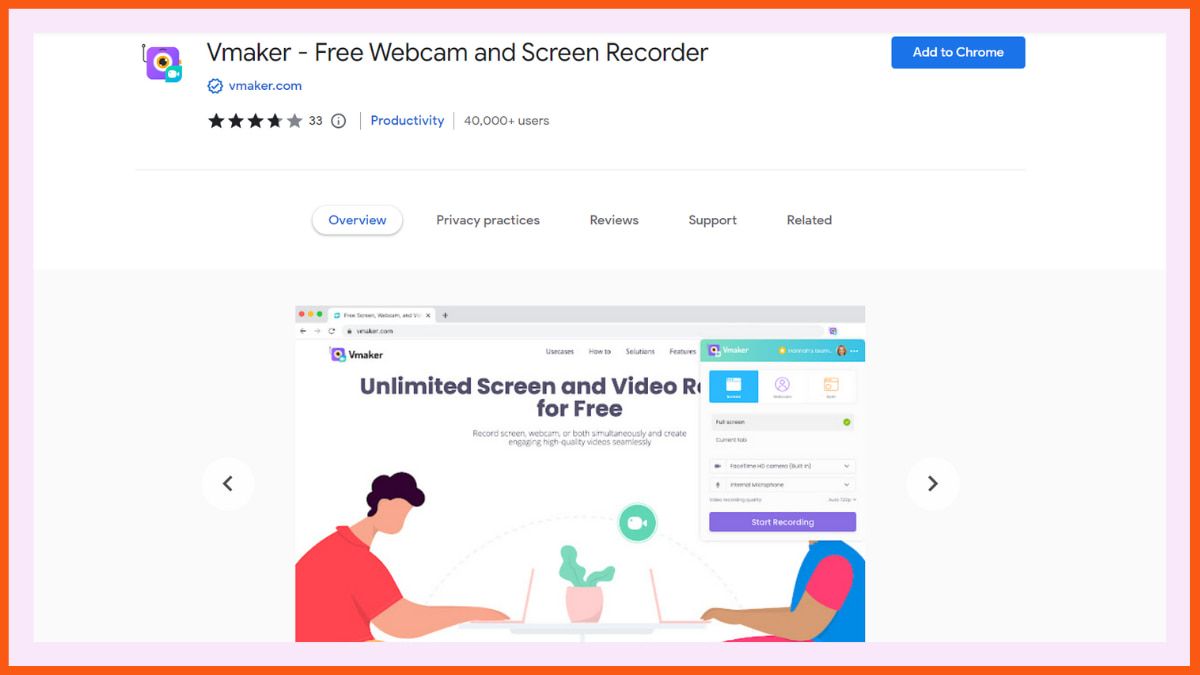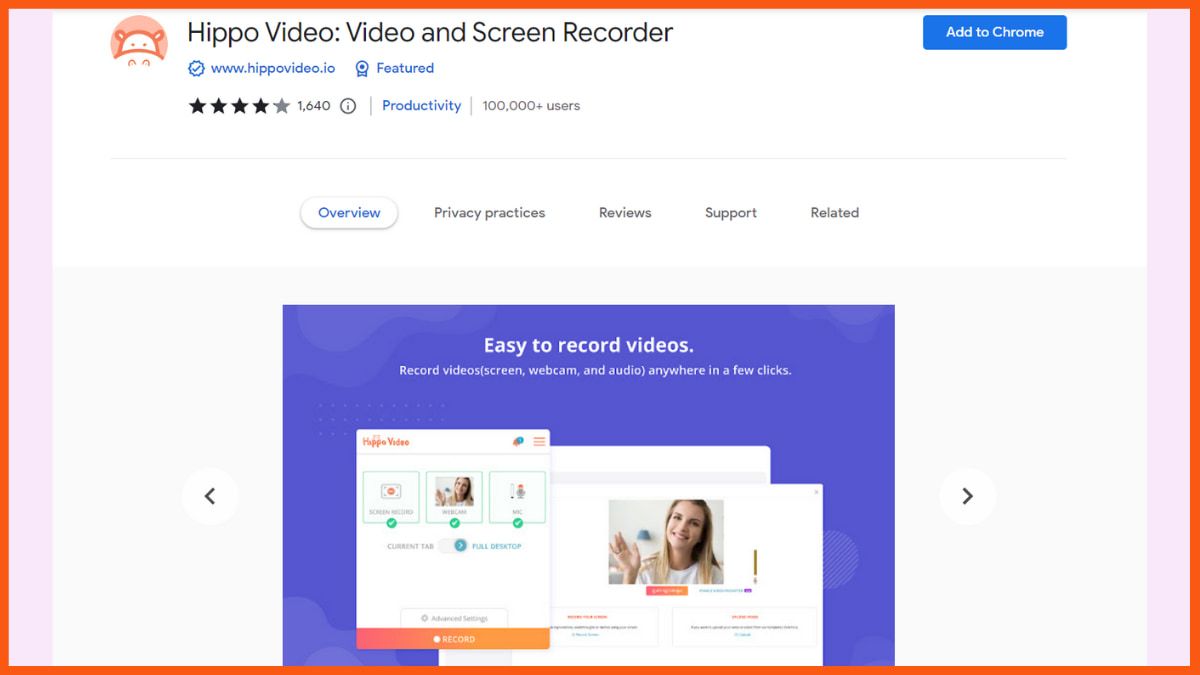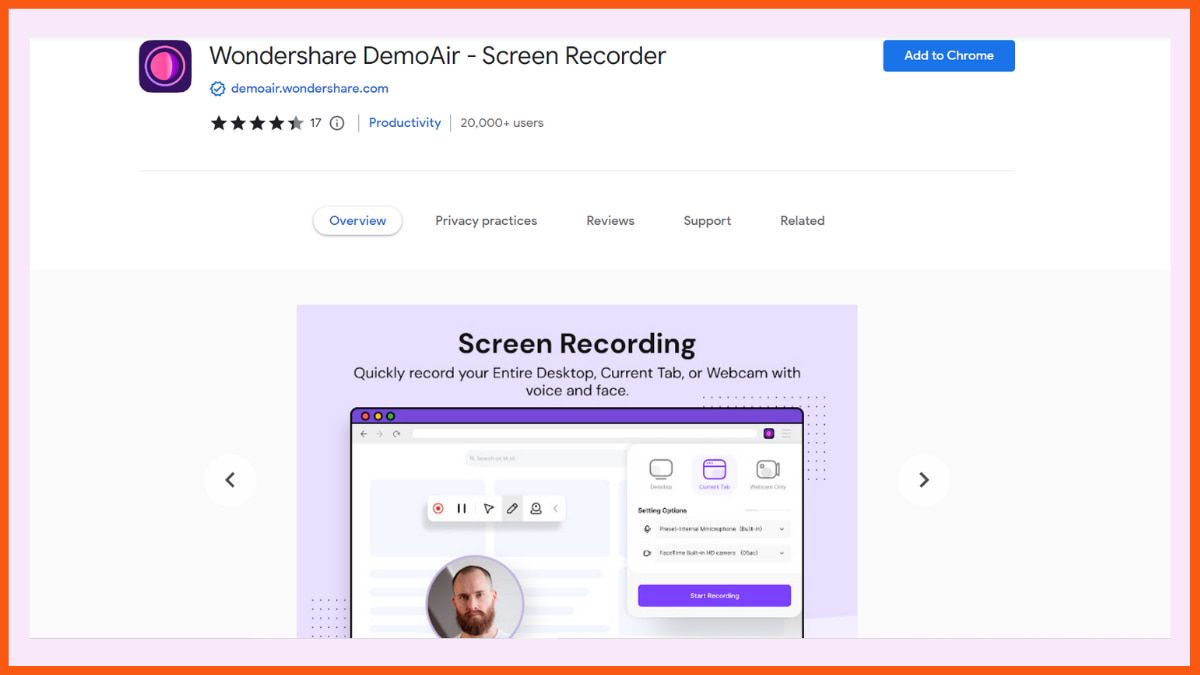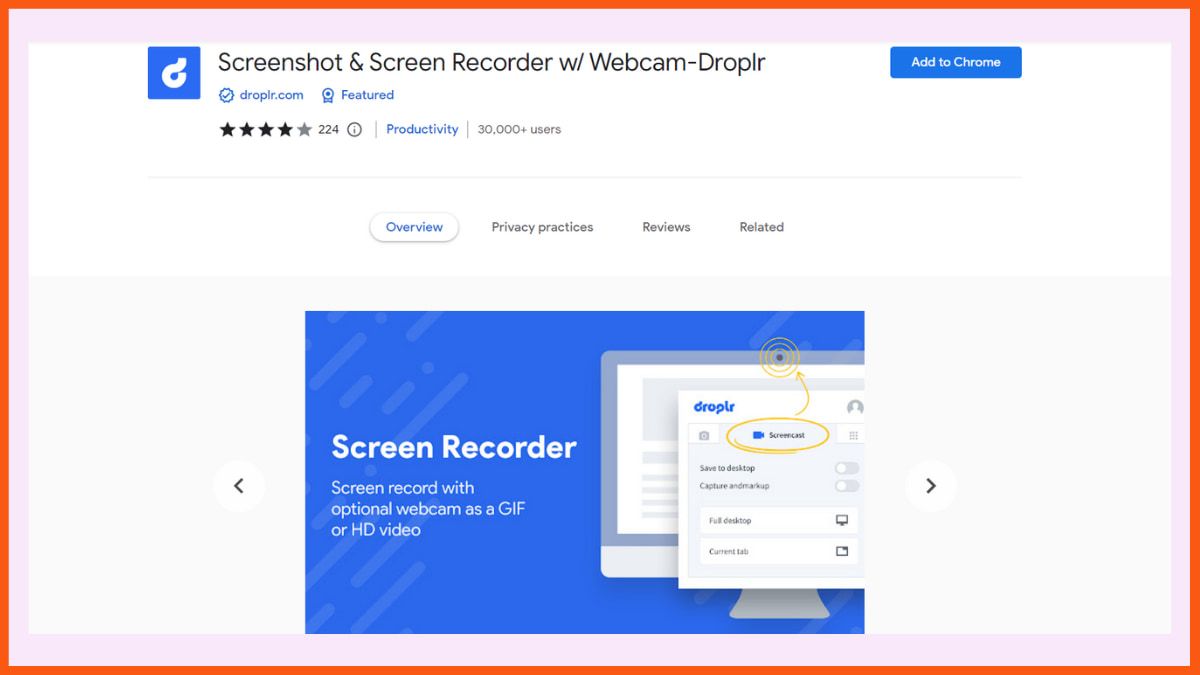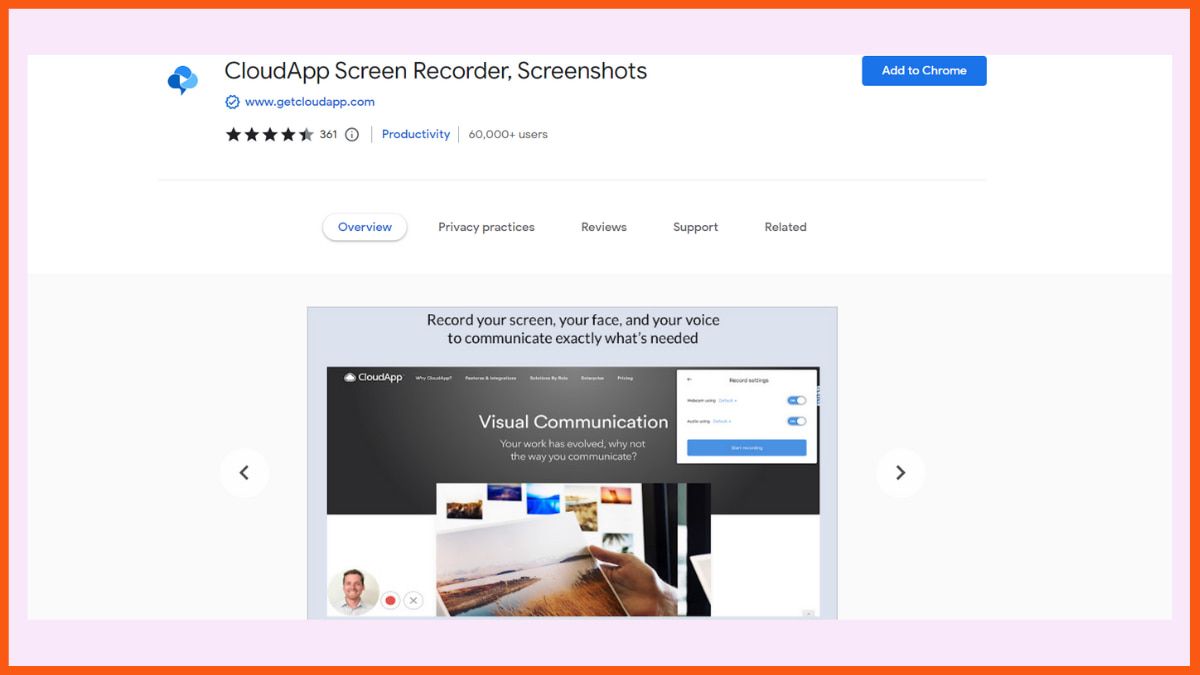The era of digital age has brought about a new revolution in the world of remote work, as more and more distributed teams are now working together online. Screen recording serves as a bridge that is largely needed for the demonstration of screen visuals clear enough to promote knowledge sharing among teams while boosting the productivity of remote work. Wondershare Filmora’s Screen Recorder is one of the best screen recording software assisting with collaboration and furthermore increasing remote work productivity.
This article aims to illustrate just how Wondershare Filmora’s Screen Recorder can prove invaluable for increased remote work productivity by highlighting the unique features of the tool; Giving an overview of how the Screen Recorder impacts remote team dynamics; Suggesting ways to craft a productive remote work environment by leveraging the Screen Recorder’s advanced features; Touching on the integration of Filmora Screen Recorder with other collaboration systems to build a robust remote work system.
The Rise of Remote Work and Screen Recording
As more and more people have started working remotely during the past several years – a 2024 Flexjobs survey indicated that 95 percent of people now prefer to work remotely or in a hybrid environment – the screen recording tool has become essential remote collaboration software.
Challenges of Remote Collaboration
Remote working has many benefits but it also comes with some challenges, for example, communication challenges, the difficulty of developing a sense of community, as well as the possibility of some staff feeling isolated. Staff can also have trouble mentoring others remotely, as well as sharing knowledge. Some employees may also struggle with work-life balance by overworking and working too many hours to achieve deadlines, leading to burnout.
Benefits of Screen Recording
The Rise of remote work has pushed Screen Recording solutions to the forefront of tools that most businesses and employees need, offering numerous advantages:
- Enhanced communication and collaboration
- Improved training and onboarding processes
- Efficient knowledge sharing
- Better compliance and security measures
- Increased productivity and workflow optimization
Wondershare Filmora as a Solution
Among the several screen recording tools available today, the Wondershare Filmora’s Screen Recorder stands apart as a multipurpose remote work solution, offering:
- High-quality screen capture with audio recording
- User-friendly interface for easy adoption
- Advanced editing capabilities for creating engaging content
- Seamless integration with other collaboration tools
- Compatibility with various operating systems
Thanks to the help of a Screen Recorder tool such as Wondershare Filmora, firms can effectively tackle the challenges associated with remote working and create a more unified and productive distributed workforce.

Exploring Wondershare Filmora Screen Recorder’s Unique Features
Wondershare Filmora Screen Recorder empowers users, especially those working remotely, with a vast suite of features. The user interface has a friendly experience with easy-to-access controls and allows for screen capturing of on-screen activities including audio and video. It also comes with editing tools that help improve the quality of recorded activities to make them look more professional.

Built-In Video Editor
The Filmora tool has its own screen recorder built in, so when you’ve finished capturing what you want, the clip appears ready for editing in its own video editor, completely seamlessly, without having to switch between different applications, making the editing process incredibly efficient. With Filmora video software, we can easily trim our recorded video, add smooth transitions between scenes, enhance your footage with overlays, and apply a range of creative effects – all within the same application. This seamless experience empowers you to focus on bringing your vision to life without distractions.
Customizable Hotkeys and Shortcuts
Filmora enables users to customize pause & resume, start & stop, and other hotkey combinations during screen recording. This feature saves time and gives more control over the recording process.
Green Screen Effects for Webcam Recording
The Chroma Key feature in the software works exceptionally well – it will remove even the frizziest of hair – and it automatically erases the background to create the effect of a traditional blue- or green-screen cutout, great for making your webcam recording look more professional.
Audio Mixing and Enhancement Tools
Filmora’s audio capabilities include AI Noise reduction tools, and music stretching features. The Audio Mixer allows users to fine-tune project audio, adjusting volume levels and creating surround sound effects.
Template-based Intro and Outro Creation
Users can easily make their own intros and outros using Filmora’s templates, which let them add their brand’s logo, text, and visual effects with just a click, and maintain consistency across different videos.
The Impact of Screen Recording on Remote Work Efficiency
Screen recording has improved communication, collaboration, and the efficiency of remote work. This powerful tool has become essential for teams spread across cities and continents, addressing unique challenges posed by remote work environments.
Reducing Miscommunication
By capturing the tone, facial expressions, and non-verbal cues, screen-recorded videos add credibility and enable text-heavy messages to be more engaging. And because they’re fast to shoot, unscripted, and more human, these will help leadership build trust and earn their employees’ engagement even quicker.
Saving Time on Repetitive Explanations
Screen recordings create reusable assets such as how-to videos, demos, and presentations, thereby reducing the time spent on repetitive explanations and empowering employees to access the necessary information at their convenience. Short just-in-time training videos at work can offer tailored, scalable, and on-demand training experiences, leading to enhanced retention and efficiency.
Recording and Sharing Project Updates
Video-recorded updates are hard to miss and easy to search for if they’re organized in a video library by teams, project names, or topics. No more pearls lost among the thousands of lines of chats, tabs and emails. Screen recordings can also be useful for keeping track of crucial decisions and updating operational processes, helping with remote collaboration and decision-making.
Virtual Meetings and Presentations
People find it hard to remember all points discussed in virtual meetings, and recording them ensures they will not be forgotten. When the conference ends, participants can listen to the recording and catch up on all points they may have forgotten.
Troubleshooting and Technical Support
Screen recordings are incredibly useful for technical support and problem-solving. These videos enable you to showcase exactly what is going wrong, as well as how to fix it, rather than relying on text directions.
Improving Remote Client Presentations
An informative presentation should be well-delivered, and leave a remarkable impression. The screen recording technology helps users make bright, professional, and easily accessible recordings for clients’ presentations. It is beneficial for the clients to replay the content at any time, and ensure that the essence of the information is stored in the client’s memory.
Integrating Filmora Screen Recorder with Other Collaboration Tools
Wondershare Filmora Screen Recorder offers seamless integration with various collaboration tools, enhancing remote work efficiency and productivity. With the ability to integrate with different collaboration tools, it can seamlessly fit into the existing workflow and platforms to maximize team productivity and efficiency when working remotely.
Compatibility with Video Conferencing Platforms
Filmora Screen Recorder works well with popular video conferencing platforms, helping people capture high-quality recordings of online meetings, product demonstrations, and lectures, or make a recording while browsing or using a desktop.
Sharing Recordings Through Cloud Storage
The integration with cloud storage such as Wondershare Drive allows easy sharing of videos and offline access via Filmora. Users can store their recordings and have access to them anytime. This makes it easy for teams to:
- Share files easily with colleagues
- Manage and organize recordings efficiently
- Find files in no time using search functions
- Implement best practices for cloud backup
Using recordings in project management software
Filmora Screen Recorder helps in project management by allowing users to share recorded content with project management tools. For example, Jira can be integrated with the software using the DemoAir Chrome extension. This connection allows people to:
- Post videos directly to relevant Jira groups
- Manage recordings within the Jira platform
- Improve communication and avoid misunderstandings
- Document project progress effectively
Incorporating Screen Captures in Team Wikis and Knowledge Bases
Screen recordings created with Filmora can make valuable additions to team wikis and knowledge bases by offering a visual record of how to complete specific tasks. These same videos can help:
- Share knowledge across the team
- Provide step-by-step guides for complex processes
- Create a repository of best practices
- Onboard new team members more efficiently
Filmora Screen Recorder also allows teams to work together with ease, by integrating into the collaboration chain and making it look seamless when working remotely.
Conclusion
With Wondershare Filmora’s Screen Recorder remote work collaboration can be streamlined. Through its sleek UI and professional features, creating a high-quality screen recording is made easier, leading to better communication and knowledge sharing among remote working teams. The Screen Recorder can be integrated with other collaboration tools to boost remote work.
In conclusion, screen recording technology like Filmora drives the movement of remote work to a new leap forward. It helps the team to break the barrier of communication, enhance the training process, and further improve efficiency. With the boom of remote work, Filmora Screen Recorder and similar tools will play a key role in the virtual team spirit and teamwork of the future.