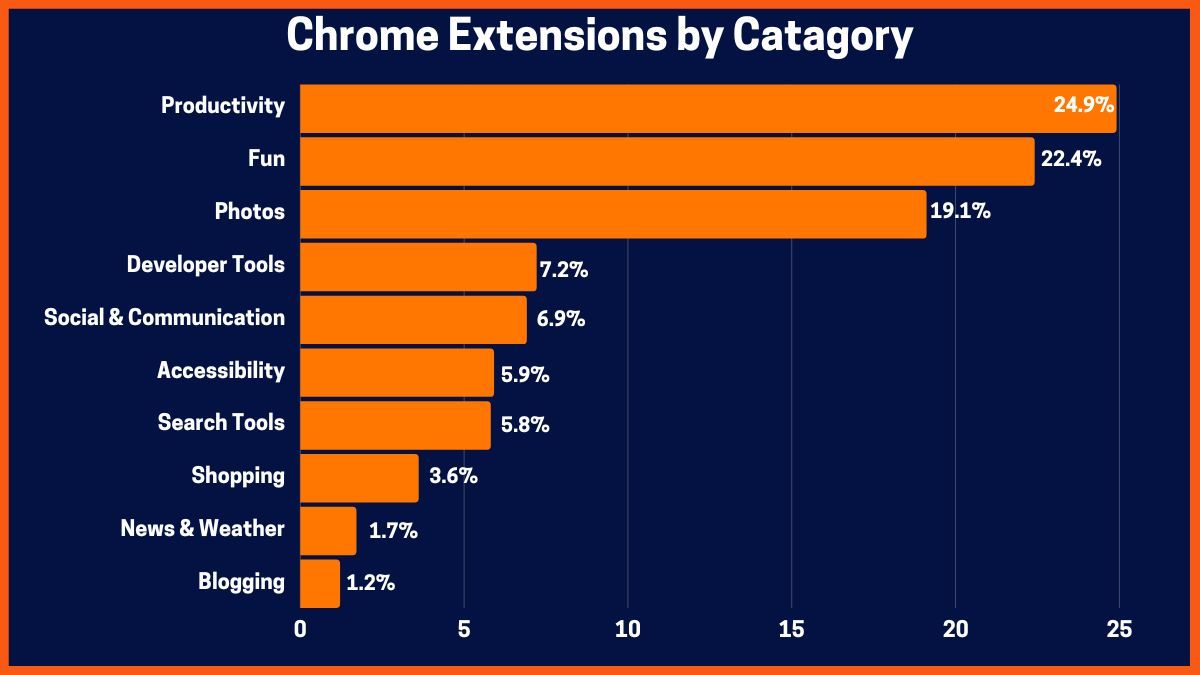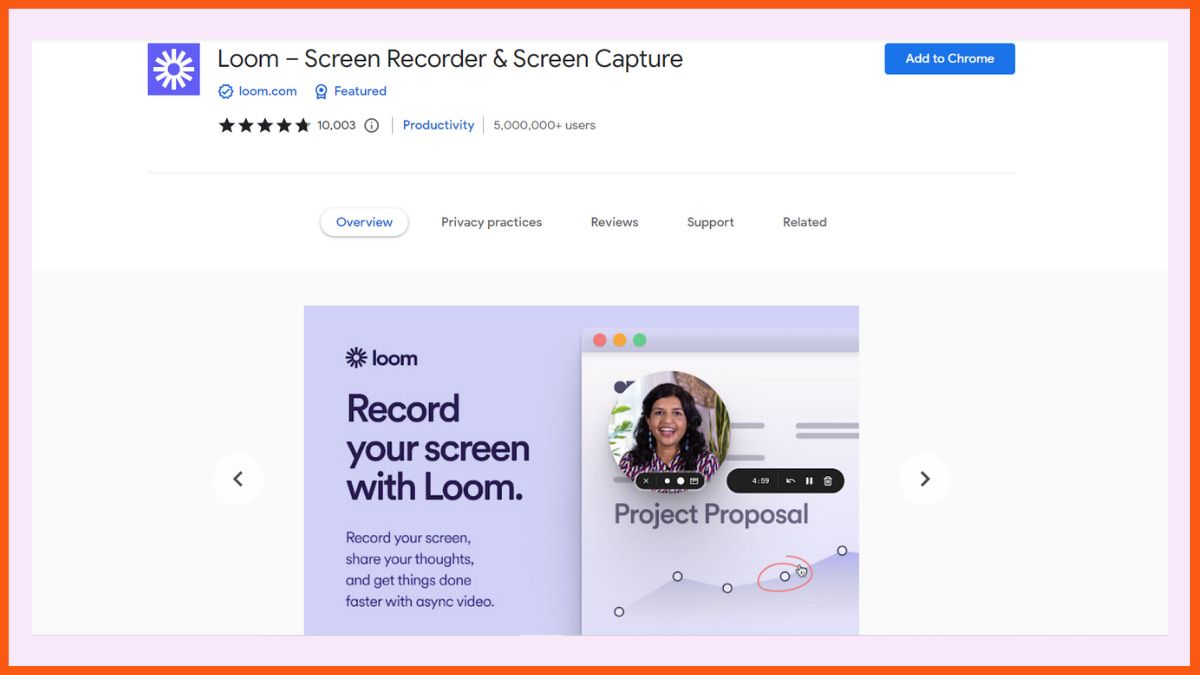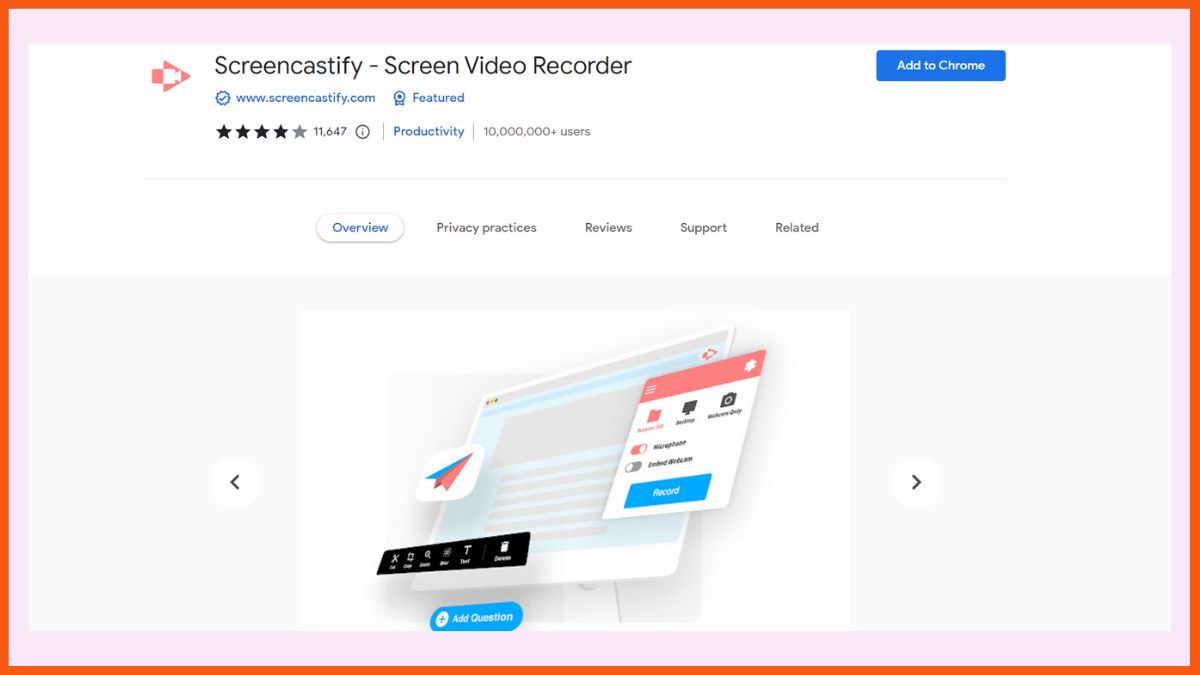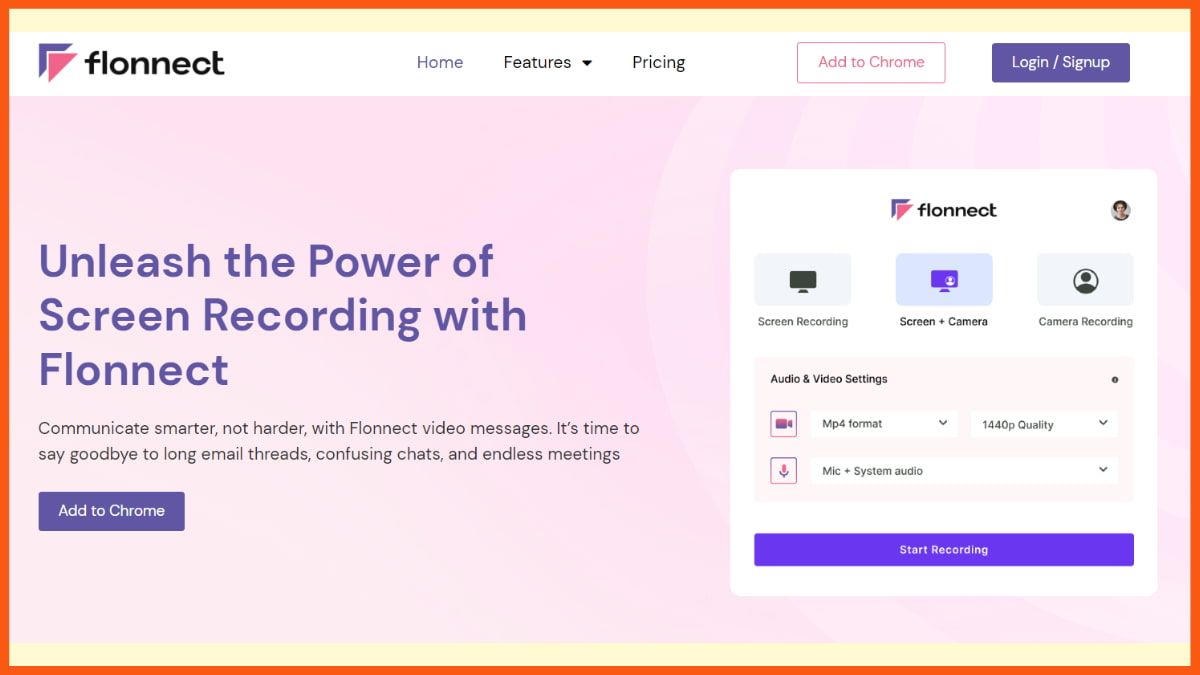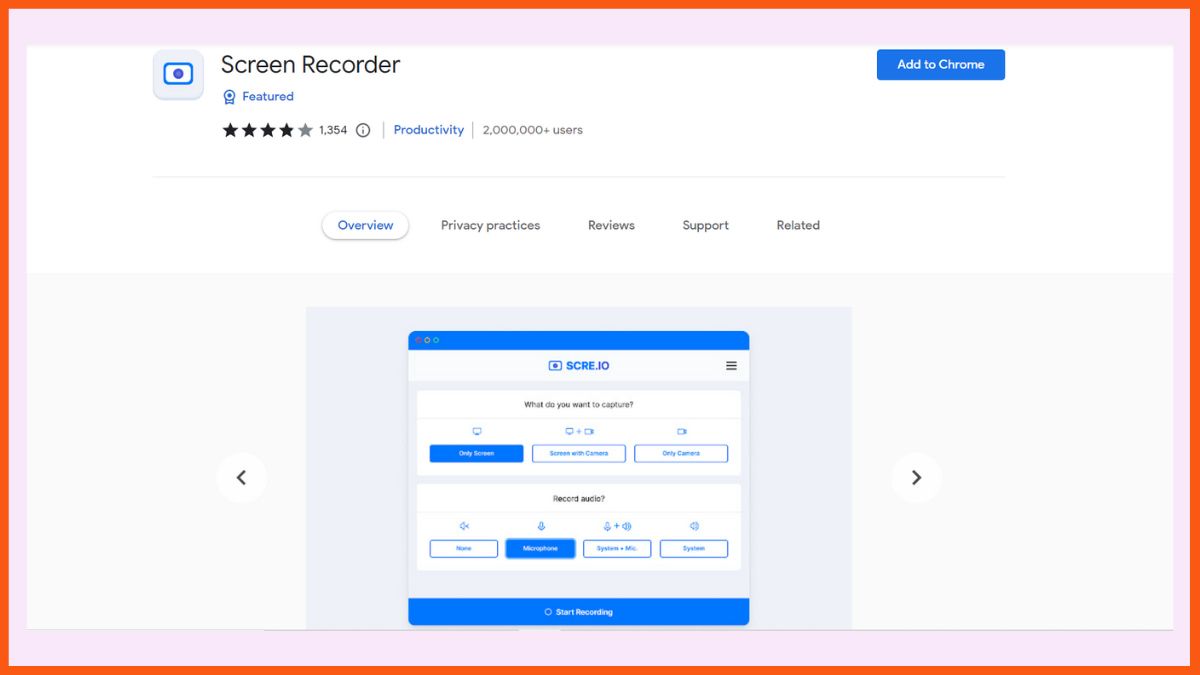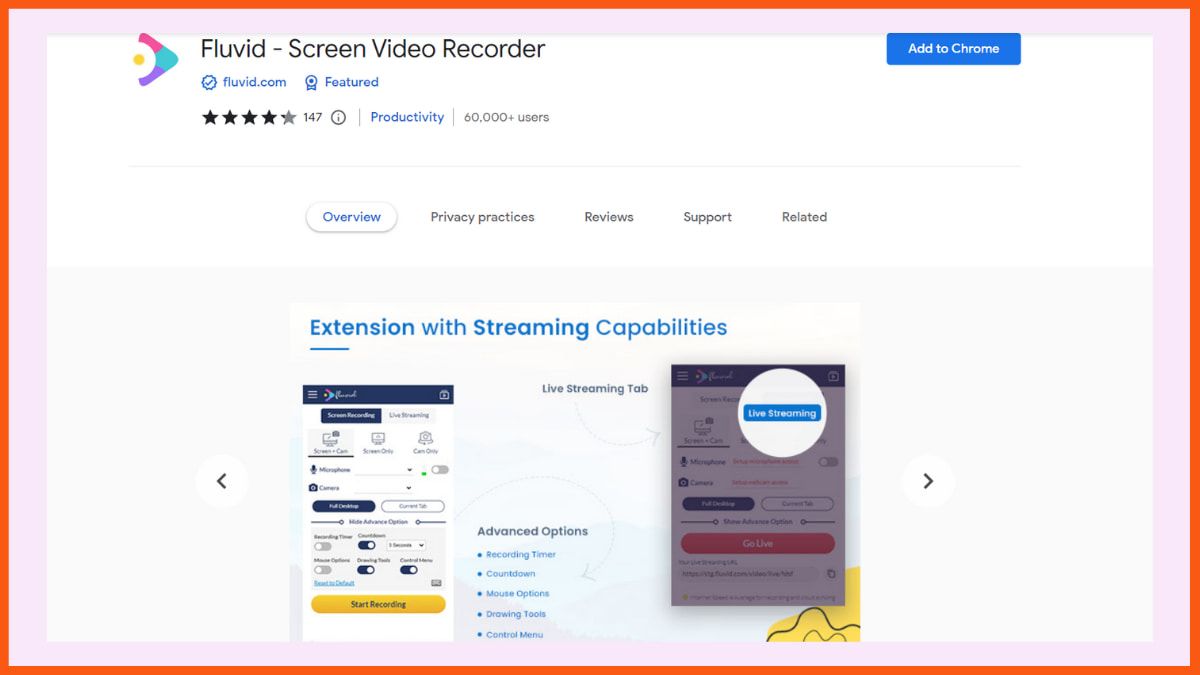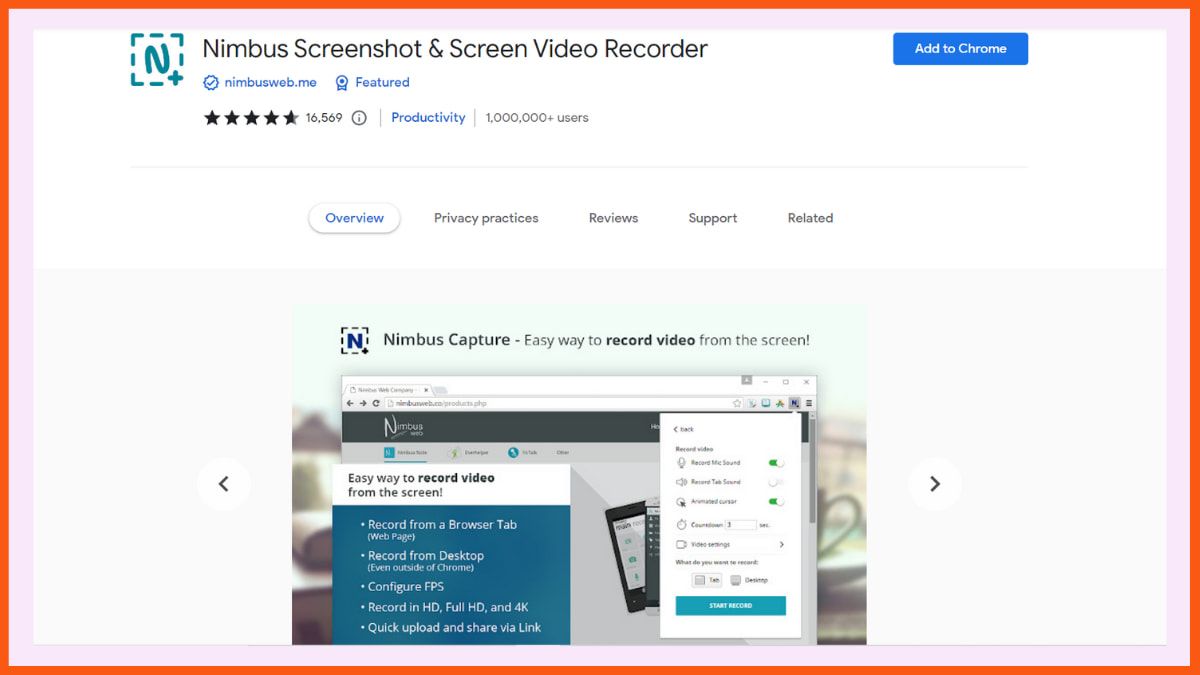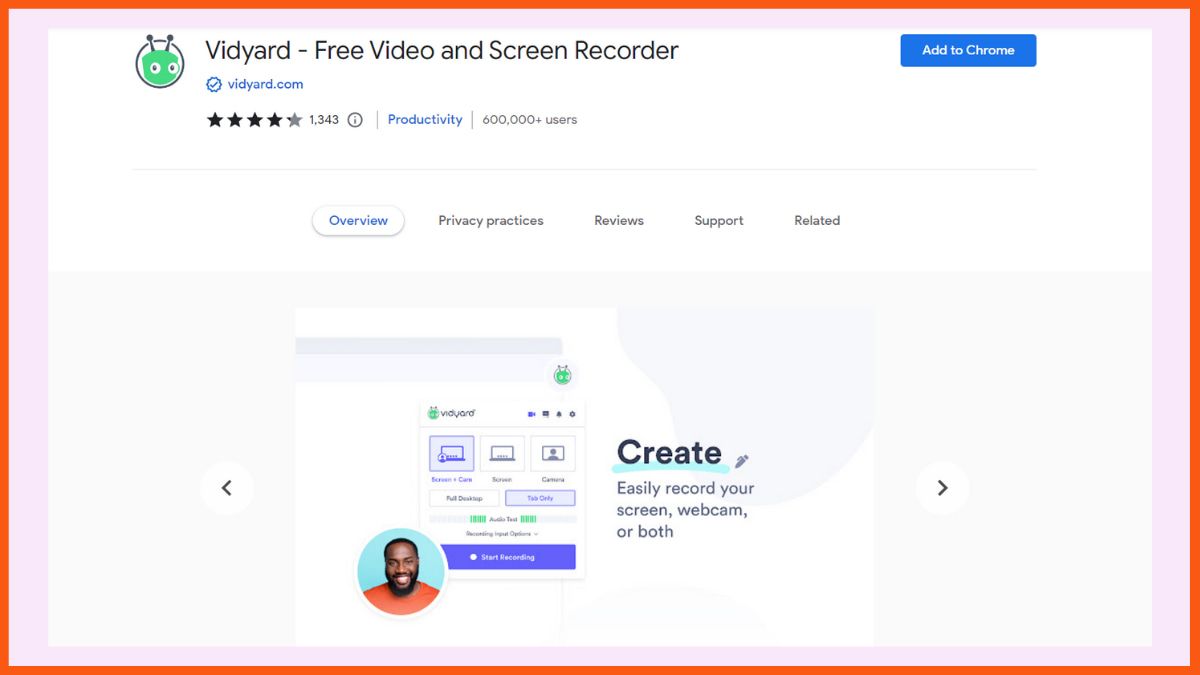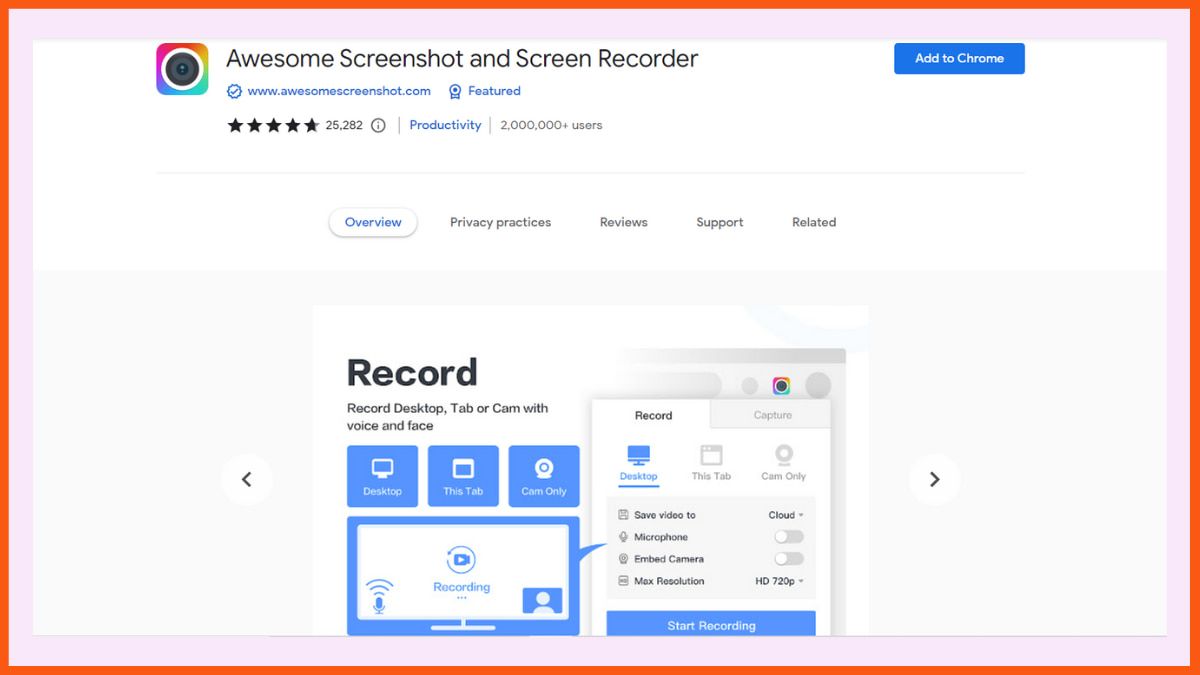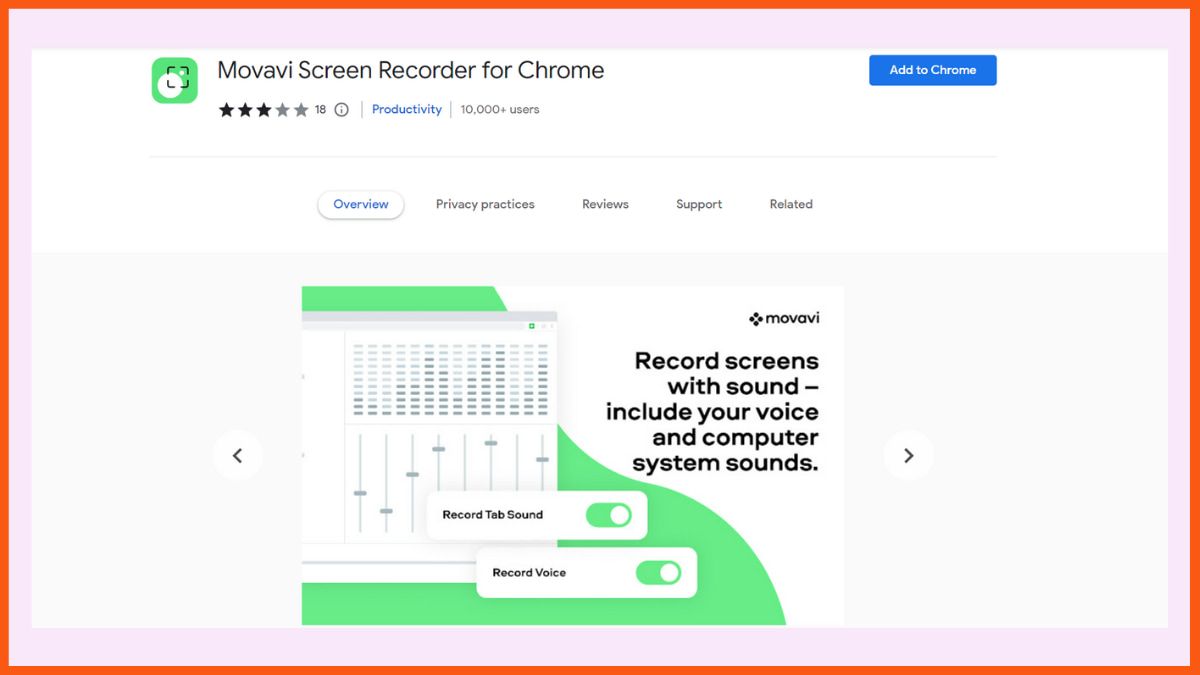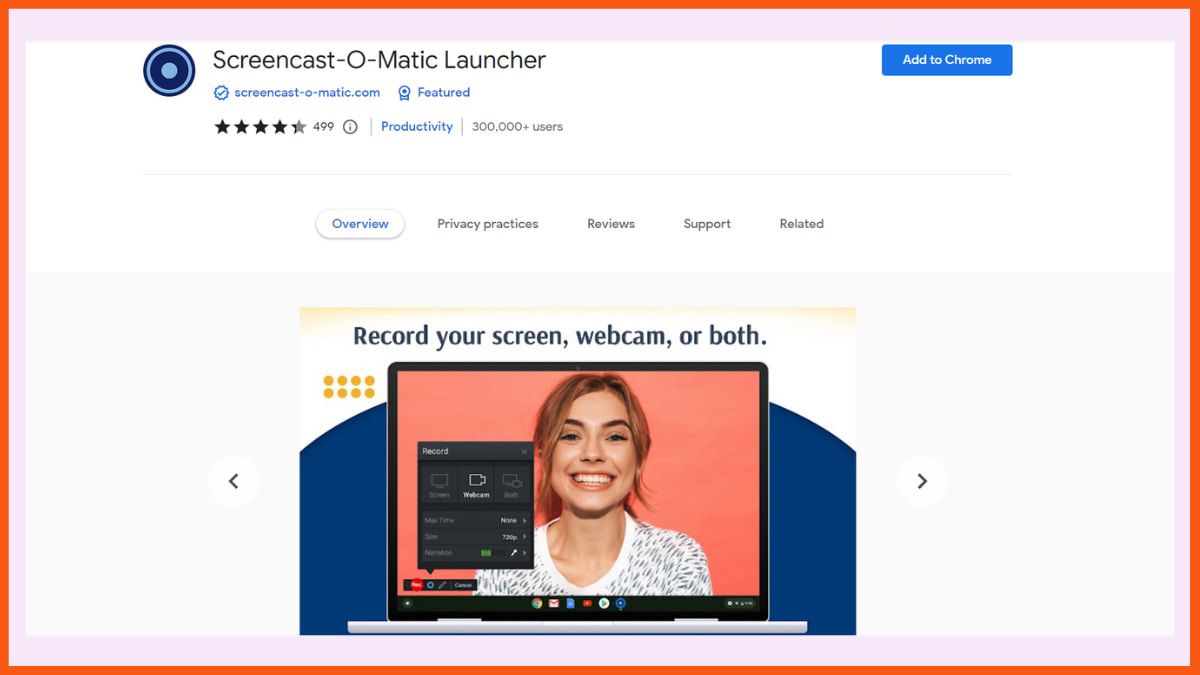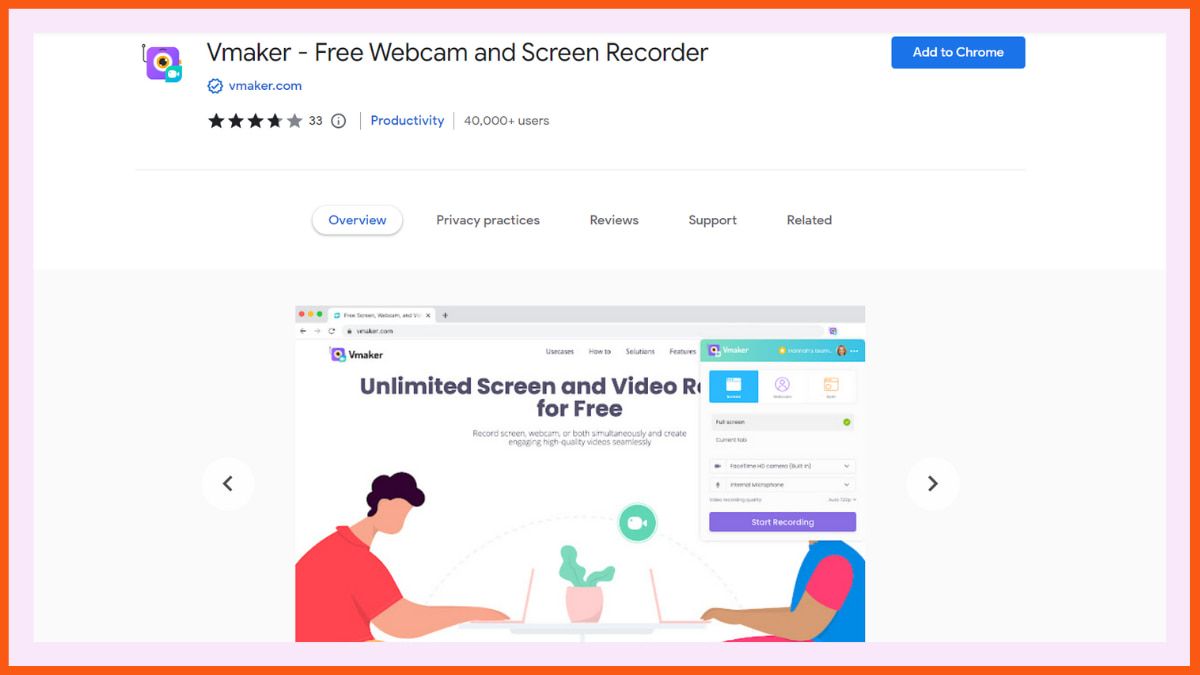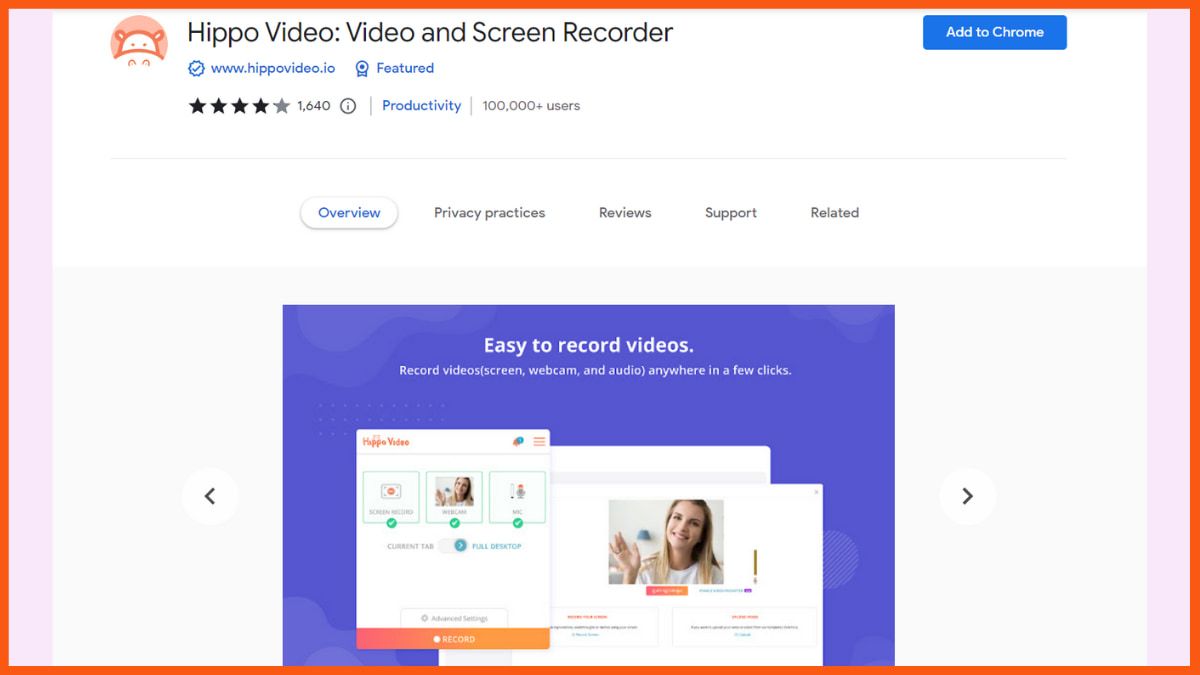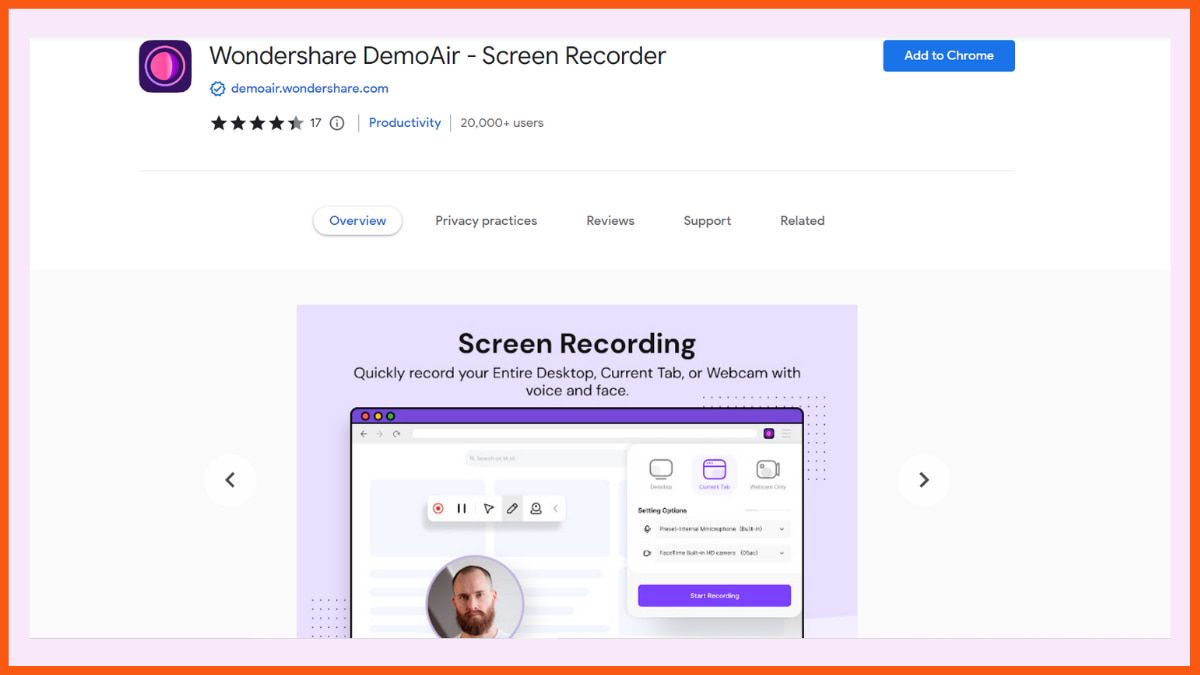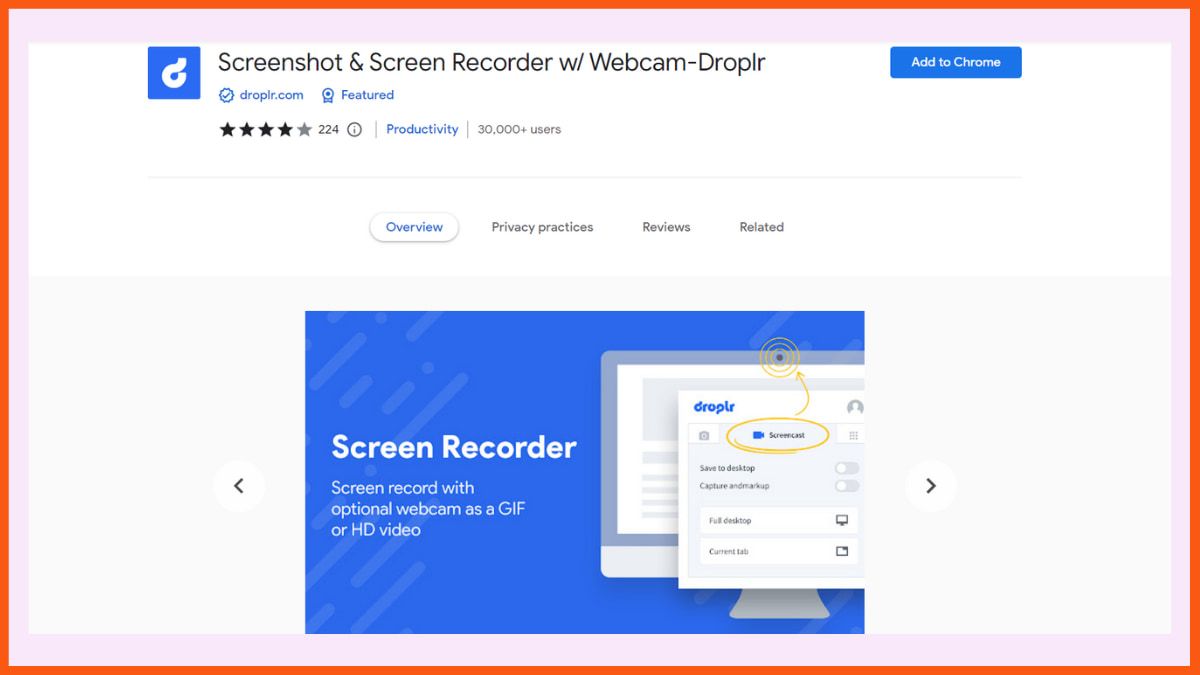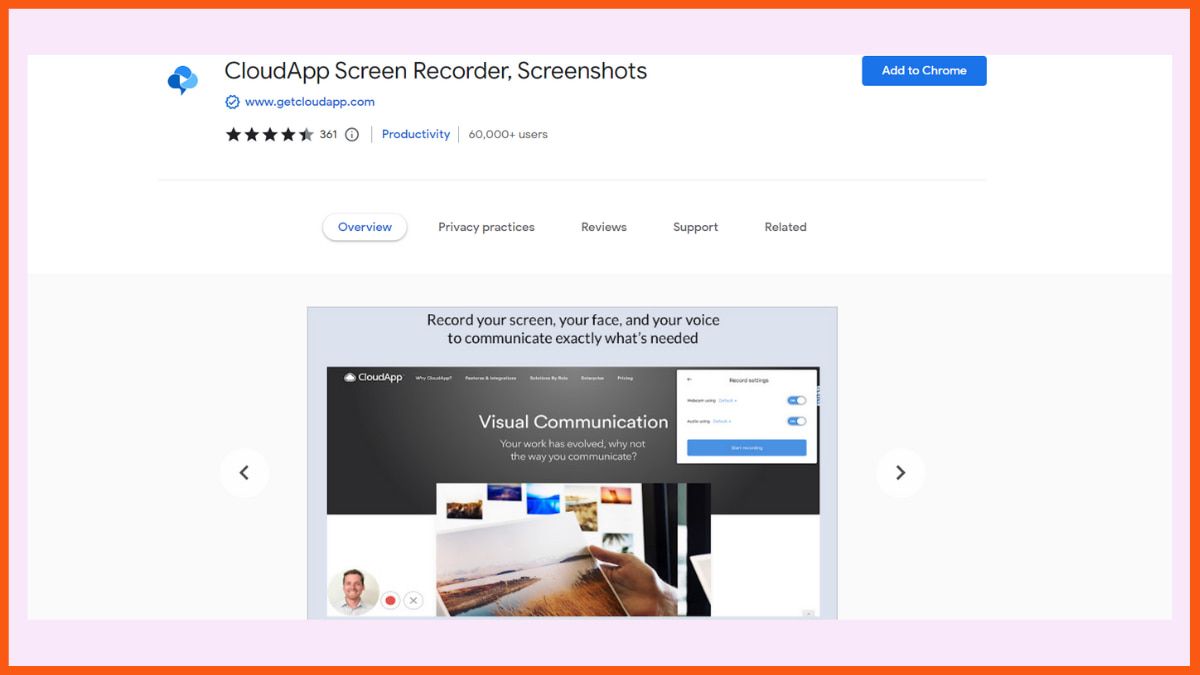Remote work is undoubtedly advantageous, whether by transporting employees far away from long daily commutes or by allowing the hiring of top talents across the globe. On the other hand, it raises its share of challenges, from time zone coordination to communication effectiveness and team alignment. If the tools are inappropriate, inefficiencies will kill collaboration and productivity.
To build a successful remote environment, teams need more than just video calls and emails. They need smart remote work platforms that support communication, expedite feedback loops, and accentuate a shared working environment. Flexible working arrangements have been found to increase productivity, job satisfaction, and team cohesion, and therefore, it is an investment worthy of the digital solutions.
Whether it is about improving productivity or making sure that everything is in place for the teams to work together, remote work platforms are essential. The best ones are cost-effective, easy to use, and extremely innovative, with smart features like AI-backed collaboration systems.
Upwork
Loom
Slack
Confluence
Monday.com
Toggl
Figma
Upwork
| WEBSITE | www.upwork.com |
|---|---|
| Rating | 4.7 |
| Free Trial | Yes |
| Best For | Connecting businesses with freelancers for various services like software development, marketing, AI services, design, writing, and more |

Upwork is a leading freelance marketplace that connects companies with skilled freelancers across more than 125 industries, making it ideal for both short-term and long-term projects. It simplifies the hiring, collaboration, and payment processes, making remote work more efficient. The platform’s AI-powered talent matching broadens opportunities by tapping into a global pool of freelancers. Seamless collaboration is ensured through built-in communication tools, such as messaging, file-sharing, and video conferencing.
For hourly workers, Upwork’s Time Tracker app and Work Diary track hours and capture automatic screenshots for transparency. Payment transfers are smooth and secure through options like PayPal, ACH, and credit cards. Advanced reporting tools help monitor spending and ensure projects stay on track. With flexible subscription plans that offer unlimited team members and customizable benefits, Upwork is an excellent platform for managing a remote workforce.
Pros
- In built tools for time tracking and collaboration
- Flexible pricing
- Secure payment system
Cons
- Customer support is unresponsive
- Limited guidance on creating job posts
Pricing
| Plan | Pricing |
|---|---|
| Marketplace | 5% service fee |
| Business Plus | 10% service fee |
| Enterprise | Contact Sales |
| Freelancer Plus | $20/month |
Loom
| WEBSITE | www.loom.com |
|---|---|
| Rating | 4.6 |
| Free Trial | Yes |
| Best For | Video messaging and screen recording for teams and individuals. |

Loom gives you a powerful video messaging tool for asynchronous communication, with a seamless experience for users to record and share screen or webcam videos. Tutorial videos, presentation videos, and quick update videos are all good reasons to avoid meetings while granting greater collaboration. Depending on the user’s wish, recorded videos can be created from the desktop app, mobile app, or Chrome extension, and these enhancements can include wonderful options for virtual backgrounds and blur effects when recording videos.
AI-powered features include auto-transcription in over 50 languages, scripts, and transcribing video files. With editing tools, users can cut unused portions from transcripts, rewind recordings, and leave time-stamped comments. Other useful integrations with Slack, Jira, Gmail, and Salesforce then help increase workflow efficiency. Loom offers privacy controls, password protection, viewer insights, and unlimited cloud storage (for paid plans), making it a must for any remote team.
Pros
- User friendly
- AI tools for video creation
- Free plan for basic usage
Cons
- Privacy concerns
- Audio glitches and lag
Pricing
| Plan | Pricing |
|---|---|
| Business | $15/user/month |
| Business + AI | $20/user/month |
| Enterprise | Contact Sales |
Slack
| WEBSITE | www.slack.com |
|---|---|
| Rating | 4.5 |
| Free Trial | Yes |
| Best For | Team communication and collaboration across various industries. |

Slack is actually a top collaboration platform that organizes communications and increases productivity for remote teams. Centralized conversations are one of its amazing features; that’s where all conversations are held, integrated into other tools, and of course, it has organized channels for certain topics, projects, or teams, while private channels provide privacy for sensitive talks. Real-time direct messages support one-on-one or group chats, file sharing, and instant notifications. Integrates all your tools like Google Drive, Trello, Asana, Zoom, Salesforce, etc. Automates workflows with Slackbot and its custom apps.
Slack’s searchable message history makes it easy to find past conversations and files. Built-in video-calling and voice-calling will accommodate up to 15 participants with the ability to share screens. Customizable notifications lessen interruptions, while built-in file-sharing becomes more useful in a collaborative endeavor. Workflow Builder can be leveraged to automate repetitive tasks.
Pros
- Centralised communicatioin
- Scalable for teams of all sizes
- Integration options available
Cons
- Free plan has limitations
- Overuse of channels can be overwhelming
Pricing
| Plan | Pricing |
|---|---|
| Pro | $4.38/user/month |
| Business+ | $15/user/month |
| Enterprise | Contact Sales |
Confluence
| WEBSITE | www.atlassian.com |
|---|---|
| Rating | 4.6 |
| Free Trial | Yes |
| Best For | Team collaboration, documentation, and knowledge management across various organizational functions and industries. |

Confluence is an online collaborative workspace that centralizes team output and knowledge sharing, enabling onsite and virtual teams to create, share, and organize space information. Real-time collaboration- simultaneous document editing, in-line commenting, @mentions, and likes allow for added interactions. Whiteboards make a brainstorming experience infinite, coupled with a Jira integration to turn ideas into action points. Organizing and branding will be a breeze with a wide library of already-built, pre-existing templates and customizable themes.
It also has seamless integrations with other Atlassian tools like Jira and Trello while still being flexible with third-party apps like Figma, Google Drive, and Salesforce. AI-powered features: Intelligent editor for creating content, automatic suggestions for accelerated search, and summarization tools for fast reading. The Confluence Mobile application ensures that team members have access to documents and project plans anytime, anywhere.
Pros
- Centralised knowledge management for teams
- Strong search functionality
- Highly secure environment
Cons
- Steep learning curve for non tech savvy users
- Performance issues with large files
Pricing
| Plan | Pricing |
|---|---|
| Standard | $5.16/user/month |
| Premium | $9.73/user/month |
| Enterprise | Contact Sales |

Monday.com
| WEBSITE | www.monday.com |
|---|---|
| Rating | 4.6 |
| Free Trial | Yes |
| Best For | Project management, team collaboration, and workflow automation for businesses of all sizes |

Monday.com is a work operating system that is flexible and allows remote teams to handle all possible projects, workflows, and communications under one platform. Customizable boards are also offered for dedicated projects or workflow options, complete with ready templates for instant setup. The real-time collaboration lets everyone relay matters in uploads, files, and comments, keeping everything organized. They ensure cross-usage integration with Zoom, Slack, Google Drive, and Trello to automate workflows. Automation of more advanced features reduces manual labor by setting reminders and notifications and updating task statuses.
It allows mobility, providing real access to projects and values added by push notifications for vital updates. They provide custom dashboards for insight on progress, workload, and timelines, compressed time tracking for resource allocation optimization, and budgeting.
Pros
- Highly customisable
- User-friendly interface
- Supports multi-application integration
Cons
- Overwhelming with too many features
- Pricing can increase as per team size
Pricing
| Plan | Pricing |
|---|---|
| Basic | $9/seat/month |
| Standard | $12/seat/month |
| Pro | $19/seat/month |
| Enterprise | Contact Sales |
Toggl
| WEBSITE | www.toggl.com |
|---|---|
| Rating | 4.6 |
| Free Trial | Yes |
| Best For | Time tracking, productivity analysis, and team management for freelancers and businesses |

Toggl is a really good system that promotes productivity for remote teams and makes project management easier. Toggl Track is an awesome time-tracking tool, allowing users to log their hours on the web and desktop as well as on mobile apps or using a stopwatch with all its relevant features. It also allows users to export their reports with a single click. Toggl Plan simplifies project management into drag-and-drop scheduling with unlimited timelines, color coding of tasks to be clear for teamwork, and so much more.
Some features of team management include user groups, audits, and scheduled automated email responses, ensuring alignment and secrecy via single sign-on and locked time entries, respectively. Those non-dummy dashboards on the site are nice. The transparent reporting dashboards will thus have one filter for project, team, or date at the reported time entry to give insights into the performance of the team in terms of profit and ROI.
Pros
- Highly customisable
- User-friendly interface
- Supports multi-application integration
Cons
- Difficulty in exporting data
- No location/geo tracking
Pricing
| Plan | Pricing |
|---|---|
| Starter | $10/user/month |
| Premium | $20/user/month |
| Enterprise | Custom pricing |
Figma

Figma is a modern design-and-collaboration platform equipped with all the features that remote teams require. Real-time collaboration allows many users to work simultaneously on the same design file, along with commenting tools for sending instant feedback. Being cloud-based, Figma is install-free and just as accessible through any devices that bear an internet connection. Version control means that designers keep track of every little change made, going back to an earlier version if ever needed. Prototyping is integrated to allow initial testing of design concepts, while cross-platform capability would allow it to run perfectly straight from a browser or desktop app on Windows, macOS, and Linux. Presentation and viewing modes would make showcasing easy when offline, and changes would sync to the server once back online.
Pros
- Seamless collaboration
- Beginner friendly
- Used by both SMBs and Large enterprises
Cons
- Performance issues with large files
- Premium plans can be expensive at times
Pricing
| Plan | Pricing |
|---|---|
| Collab Seat (Professional) | $5/month |
| Dev Seat (Professional) | $15/month |
| Full Seat (Professional) | $20/month |
| Collab Seat (Organisation) | $5/month |
| Dev Seat (Organisation) | $25/month |
| Full Seat (Organisation) | $55/month |
| Collab Seat (Enterprise) | $5/month |
| Dev Seat (Enterprise) | $35/month |
| Full Seat (Enterprise) | $90/month |
Conclusion
The nature of modern workplaces has changed, with remote work replacing old methods and bringing in a new age focused on technology and business needs. SaaS platforms have played a key role in making communication and collaboration easier across distributed teams. AI-powered tools help automate tasks, improve decision-making, and streamline workflows. Hybrid working models combine flexible remote work with in-person collaboration, helping companies hire talent globally without the extra cost of travel. Cloud-based digital workspaces solve infrastructure problems, while secure access solutions, like SSO, make work easier and more efficient. Remote work technologies also focus on employee well-being, leading to better job satisfaction and retention. As these platforms grow, they ensure smooth operations for larger teams.

FAQs
Which platforms can be used for remote work success?
Platforms which can be used for remote work success:
- Upwork
- Loom
- Slack
- Confluence
- Monday.com
- Toggl
- Figma
How can a company choose the right platforms for their remote team?
By assessing their communication, collaboration, and project management needs, and then evaluating platforms based on features, integrations, cost, and user-friendliness.