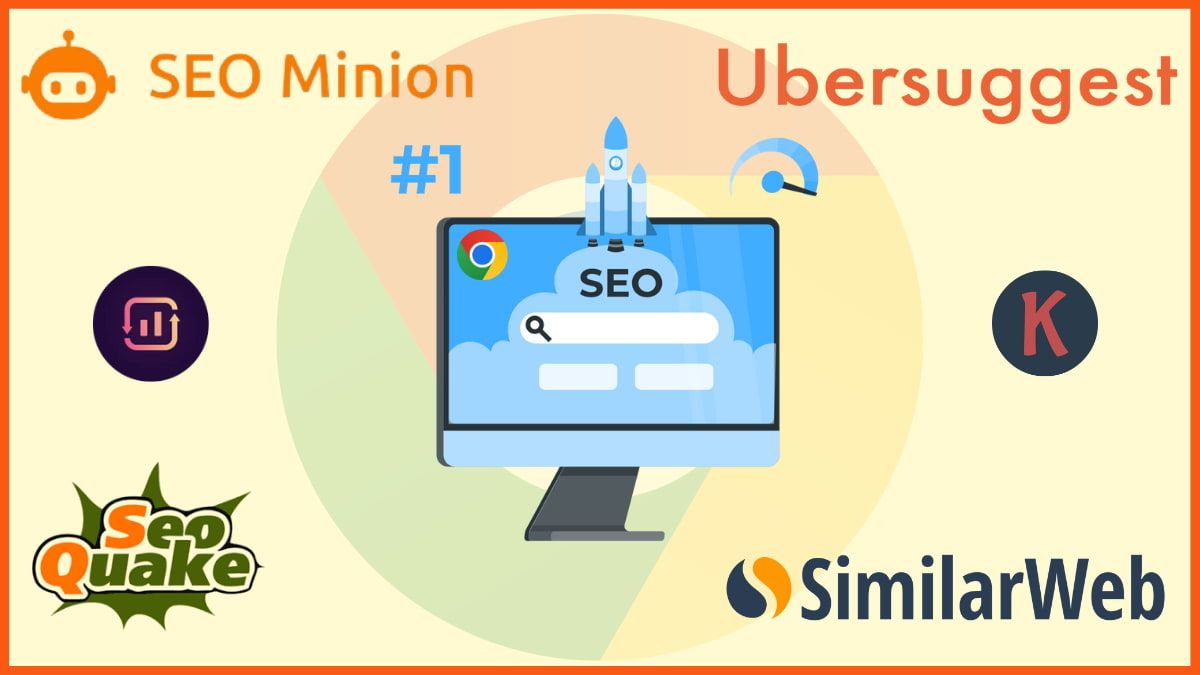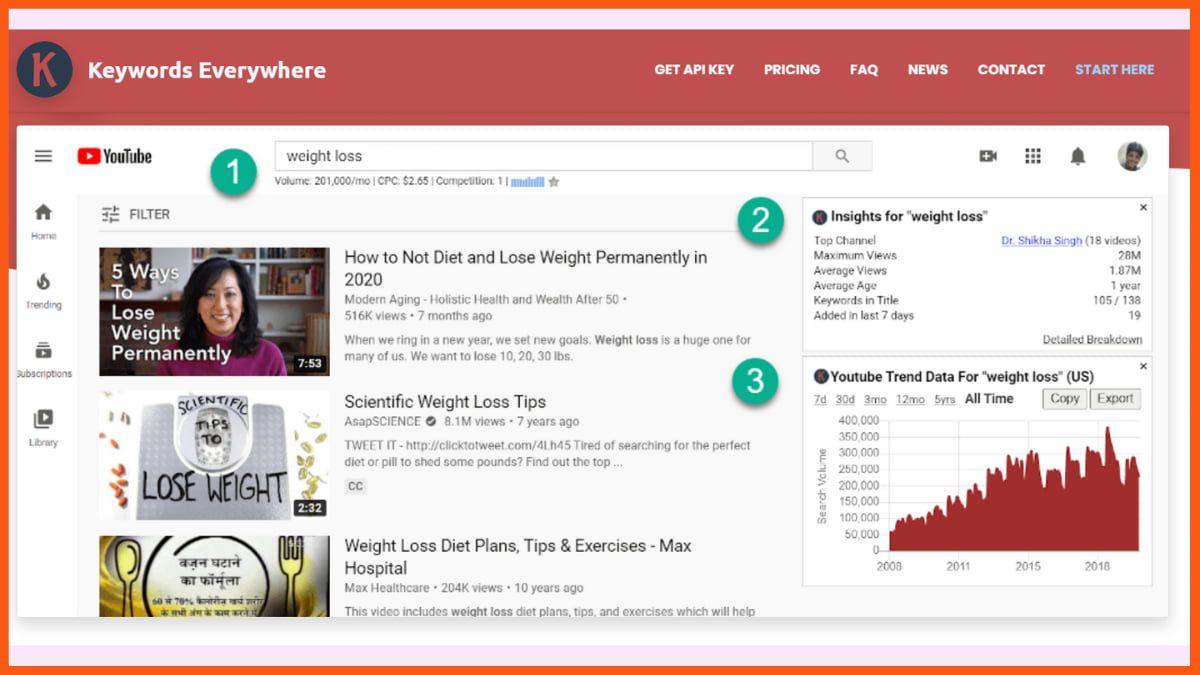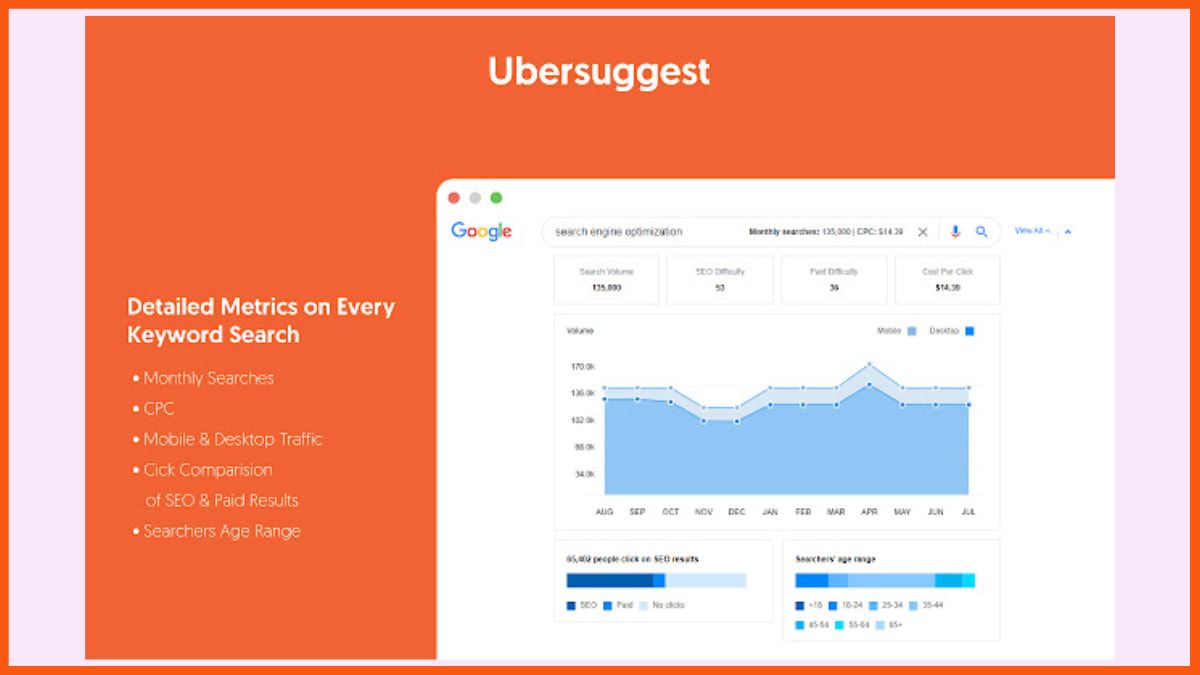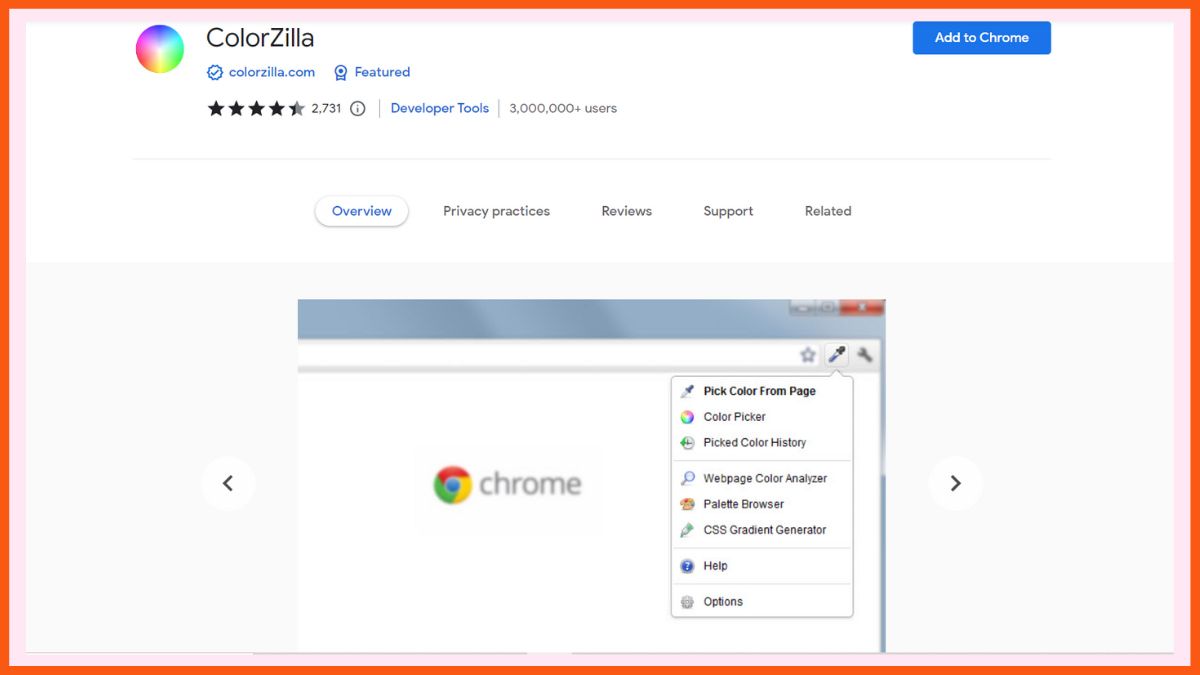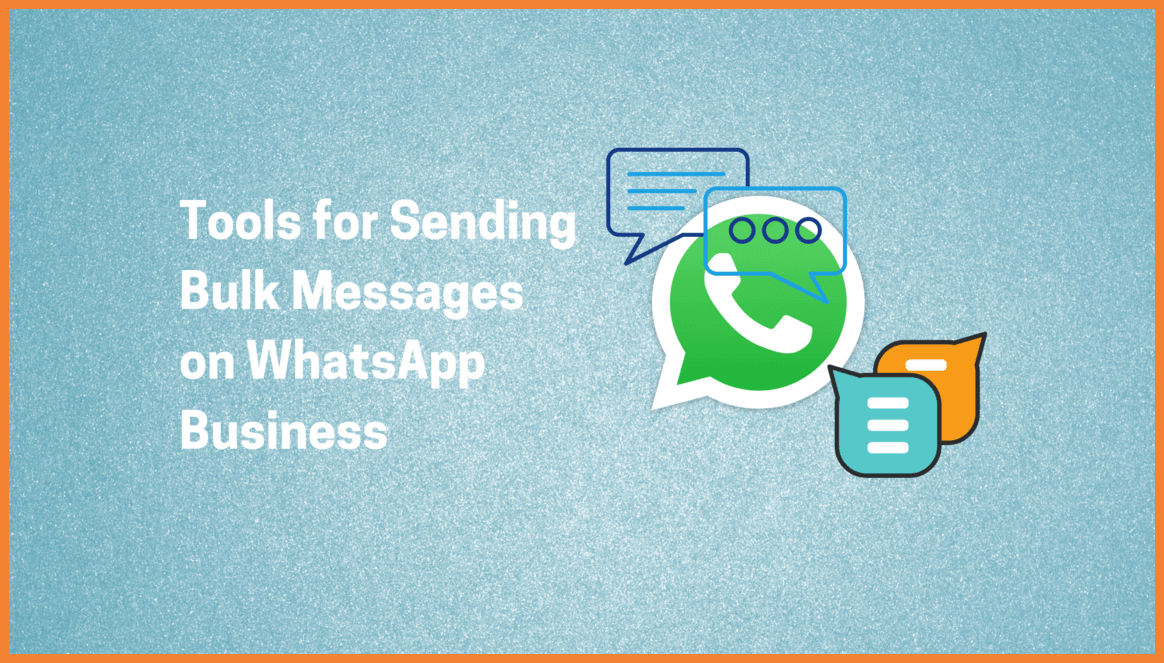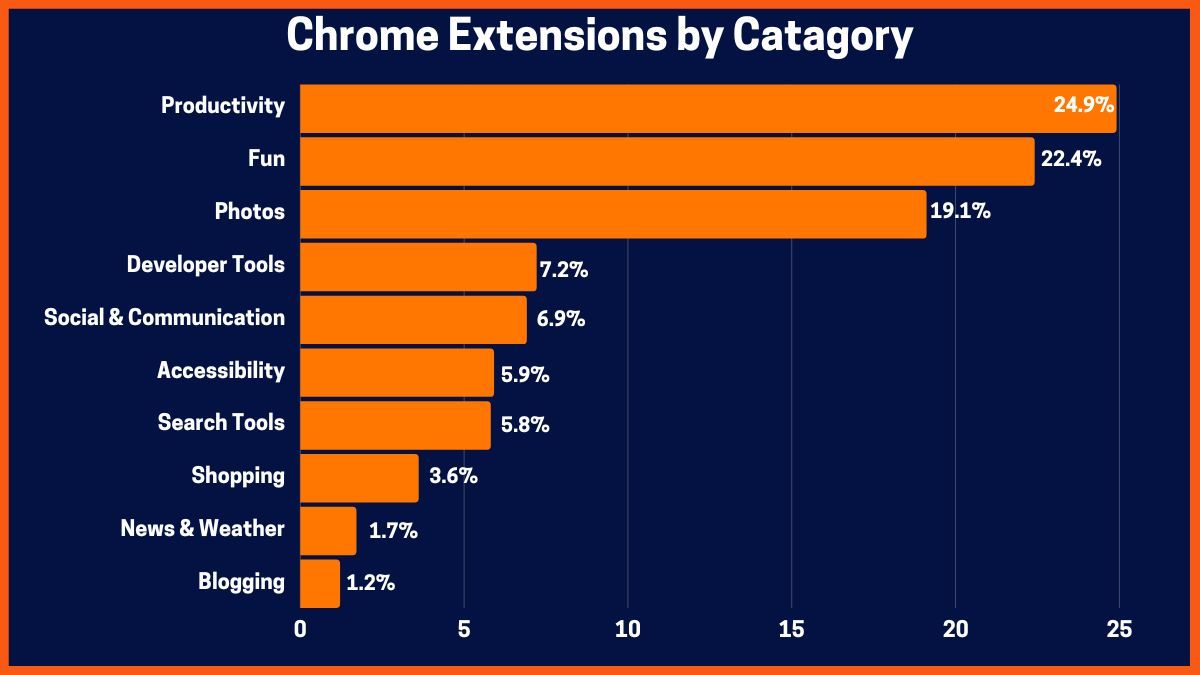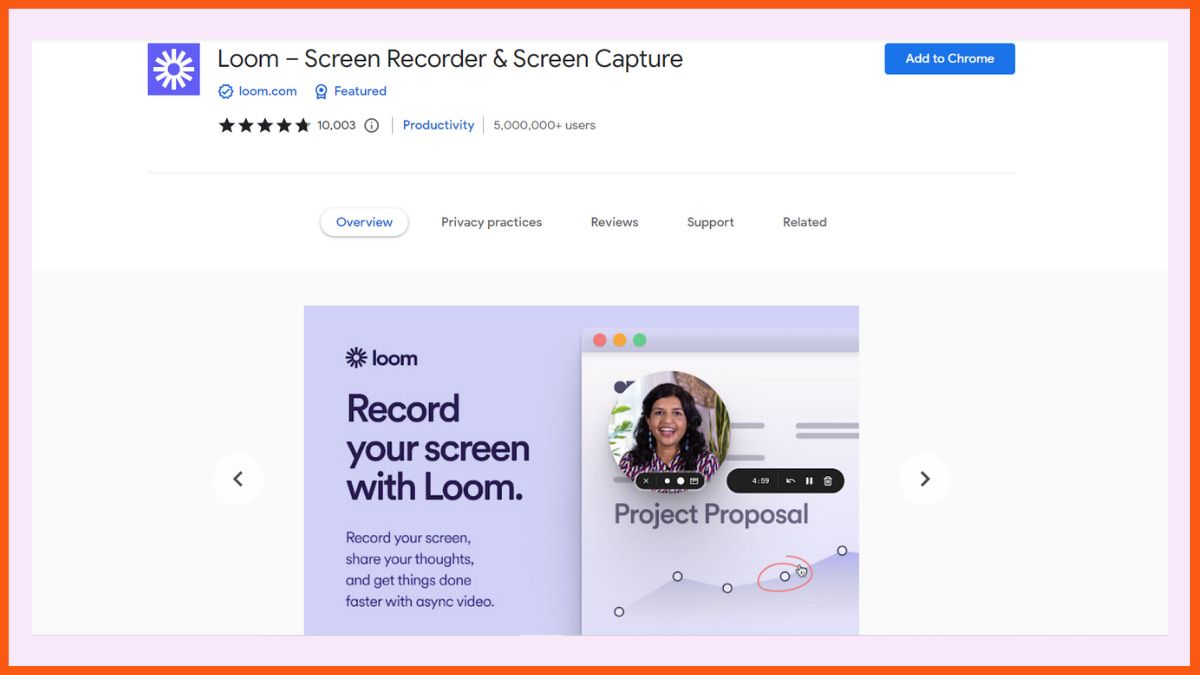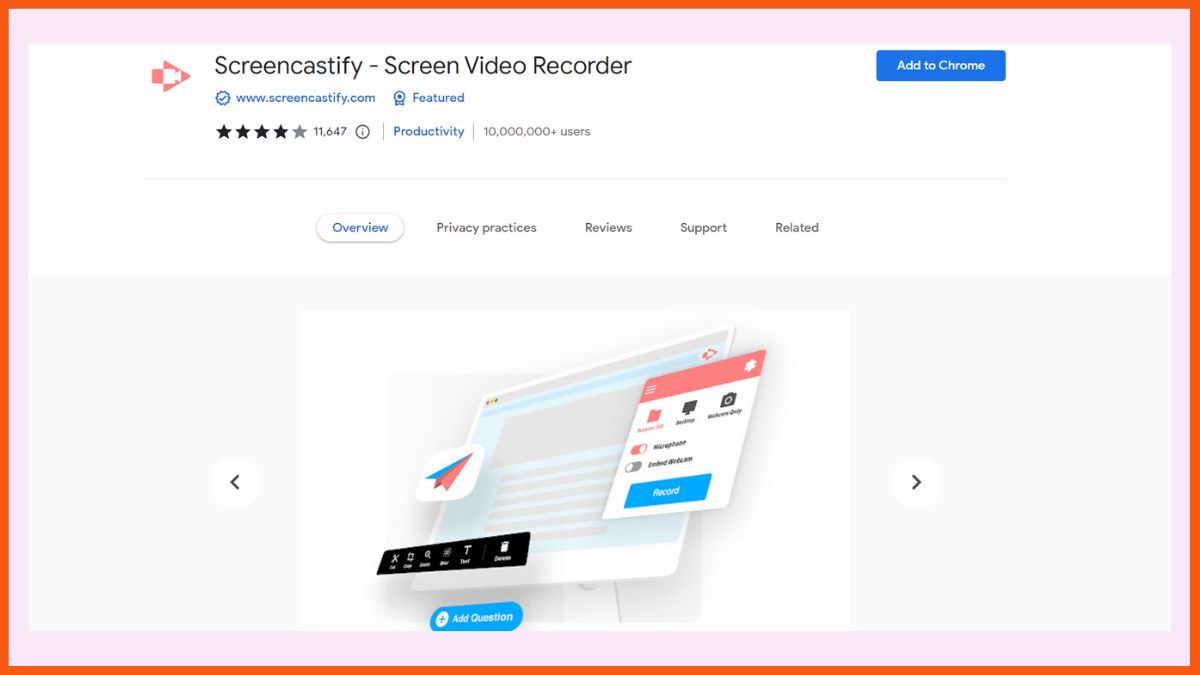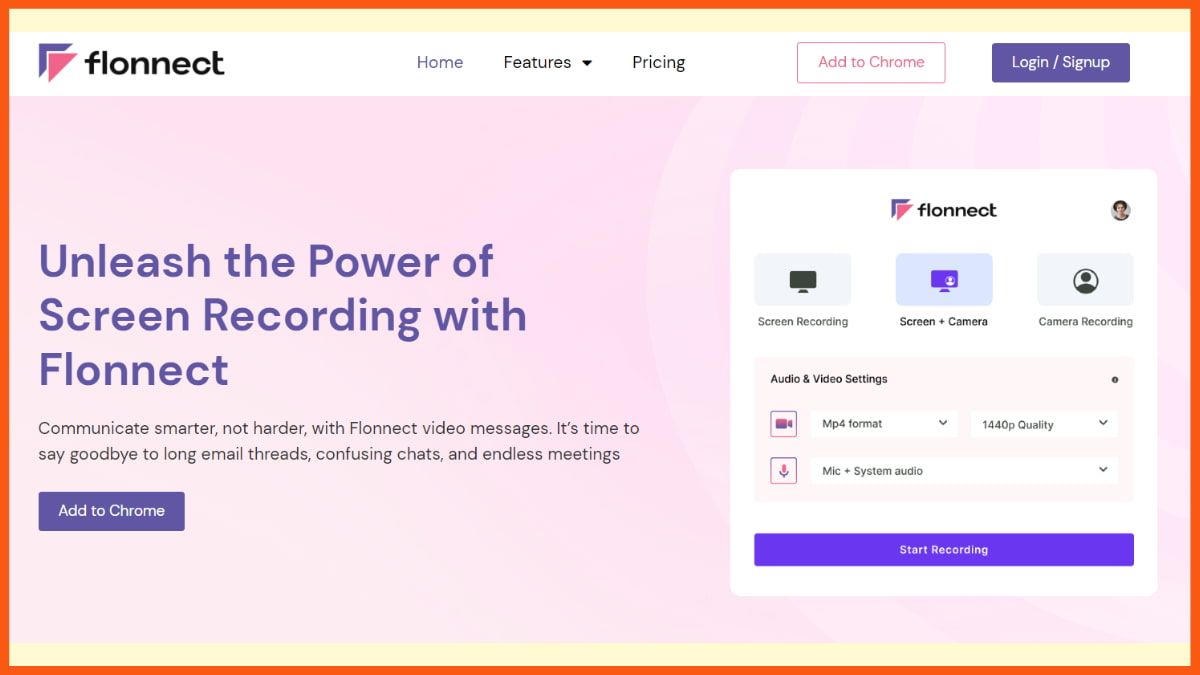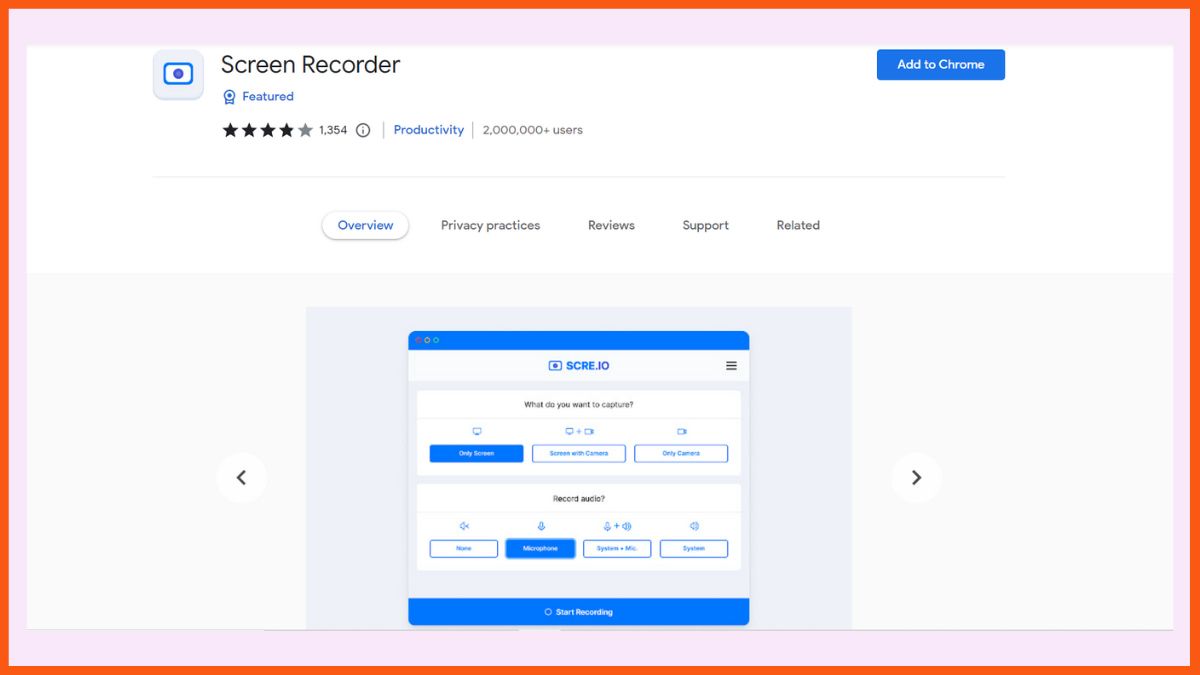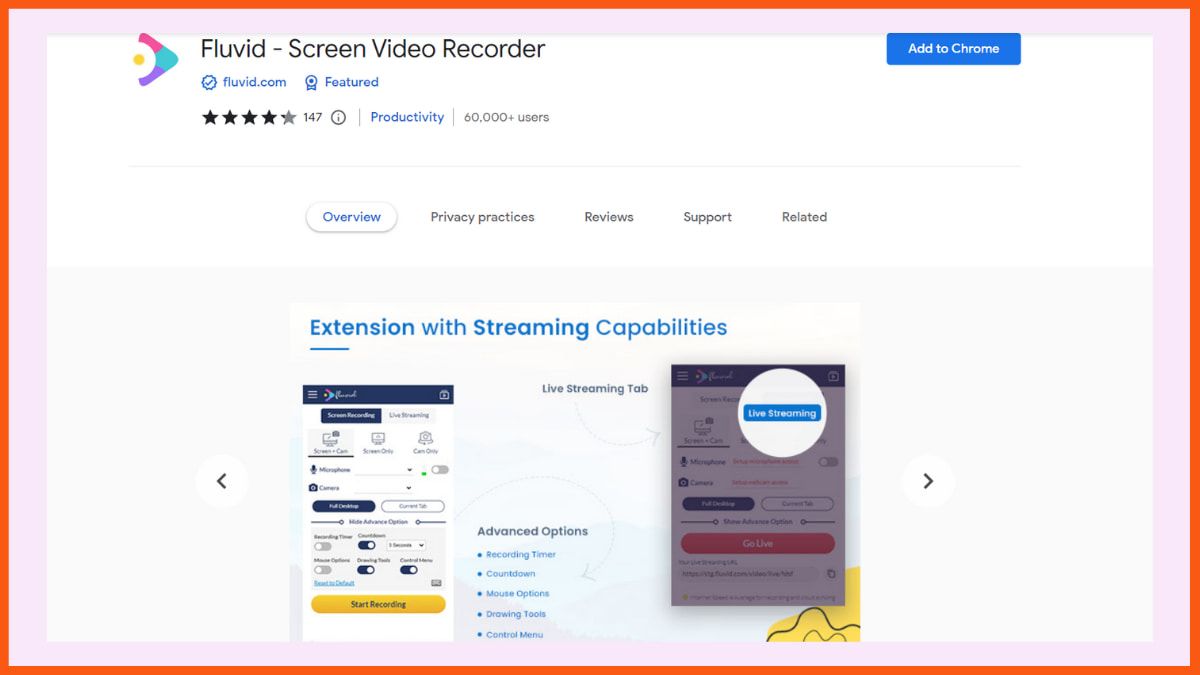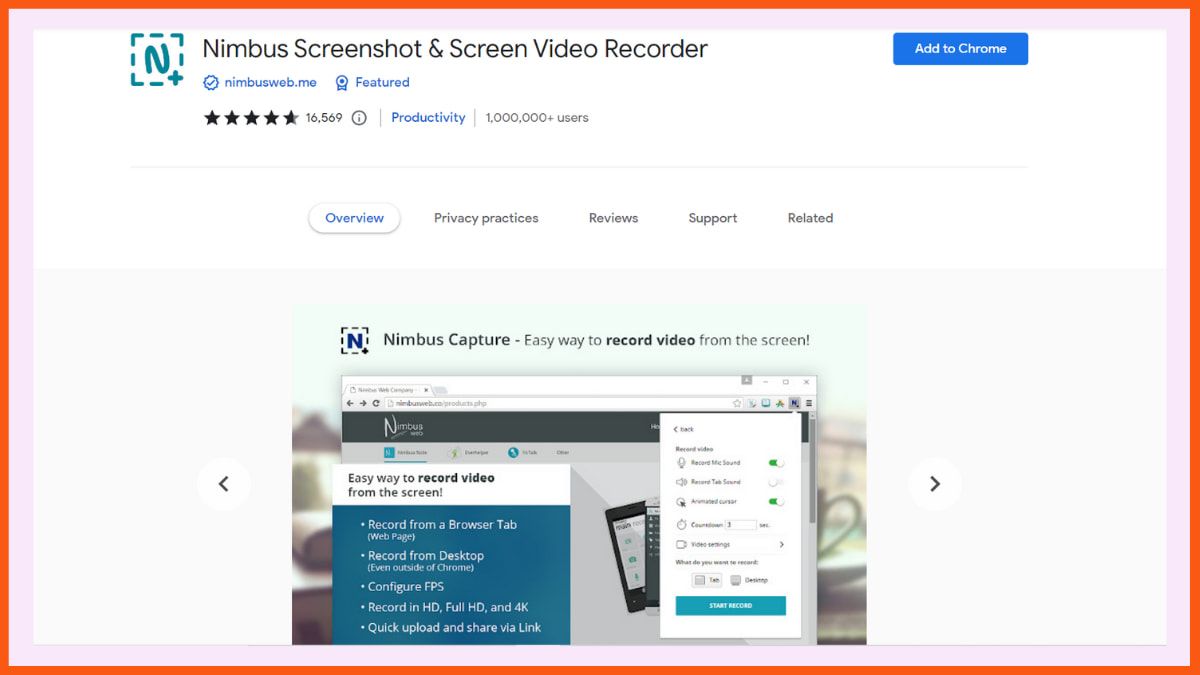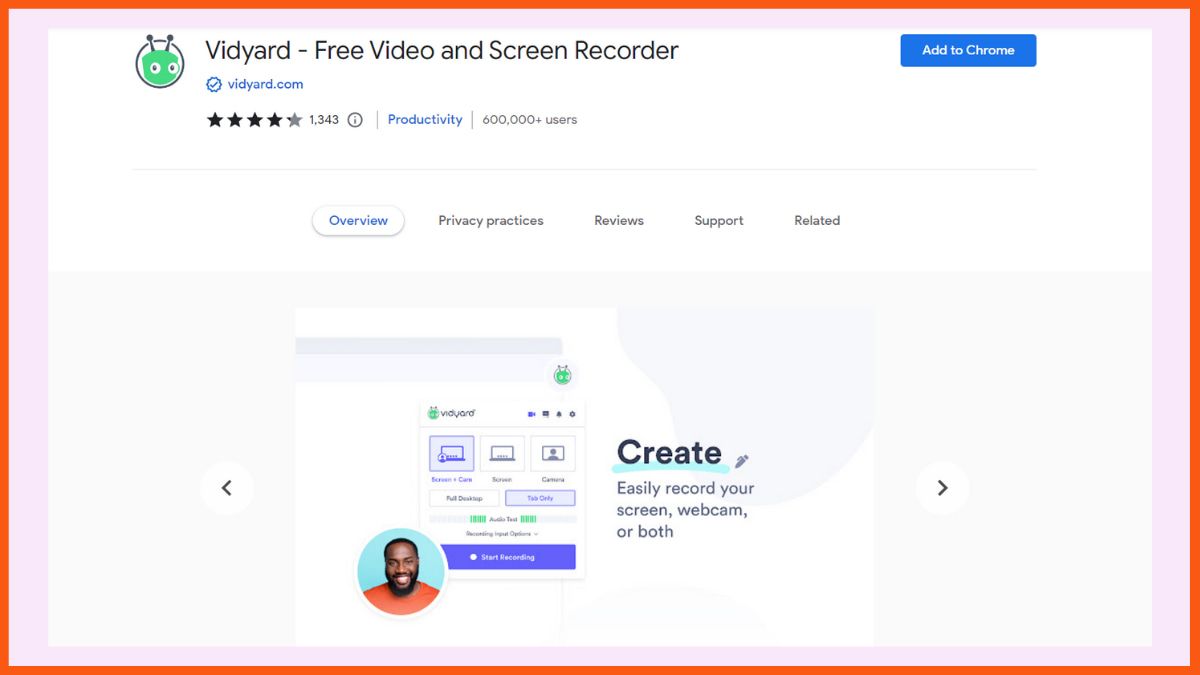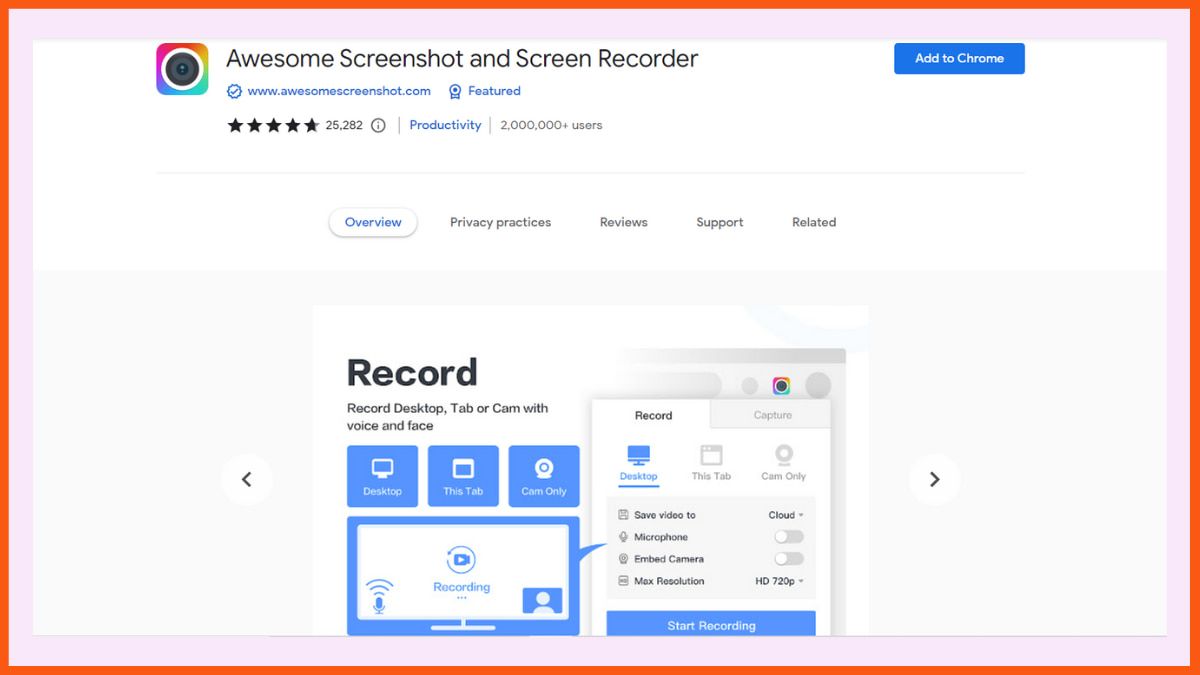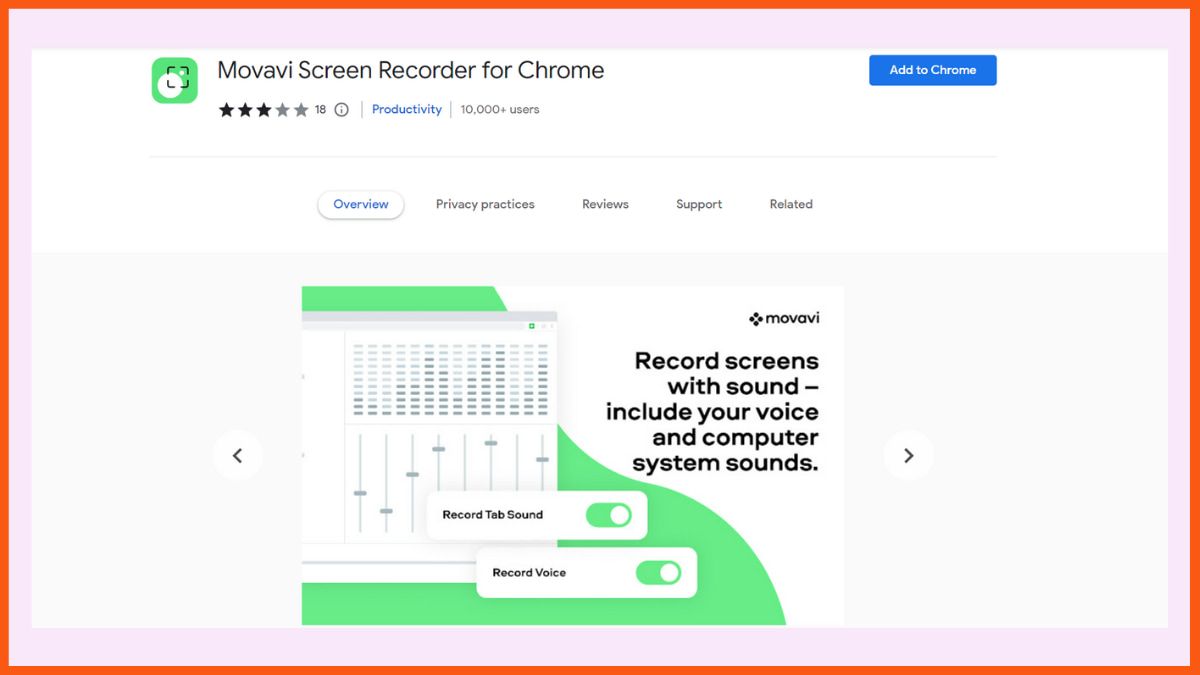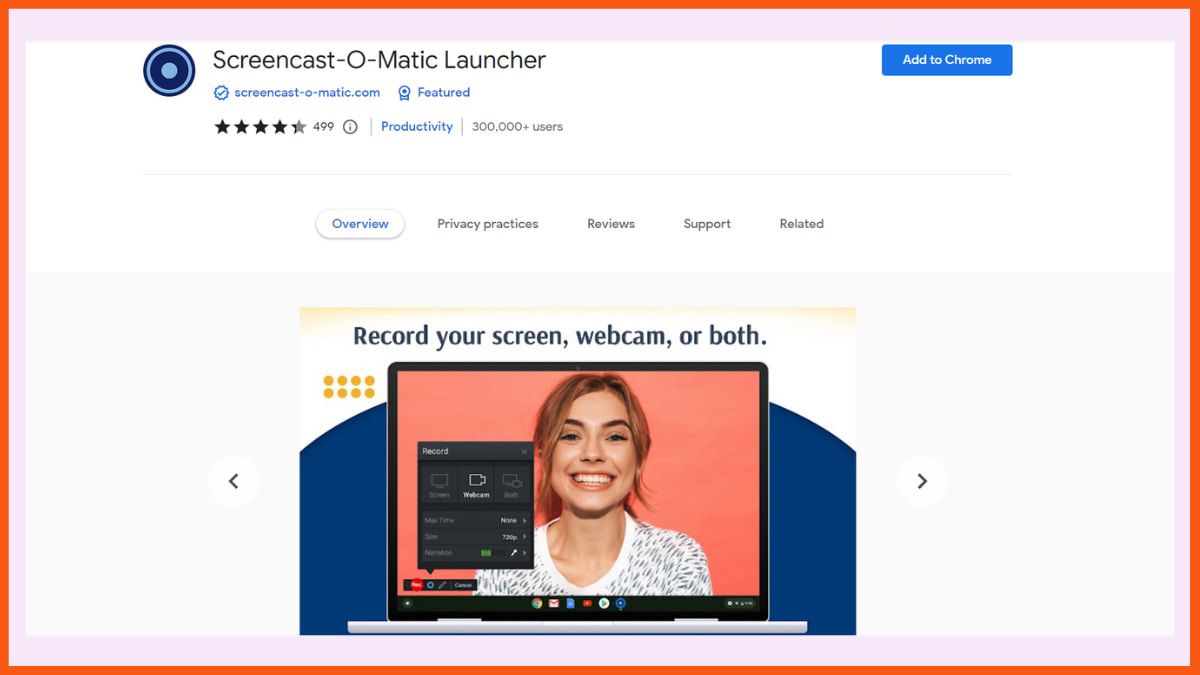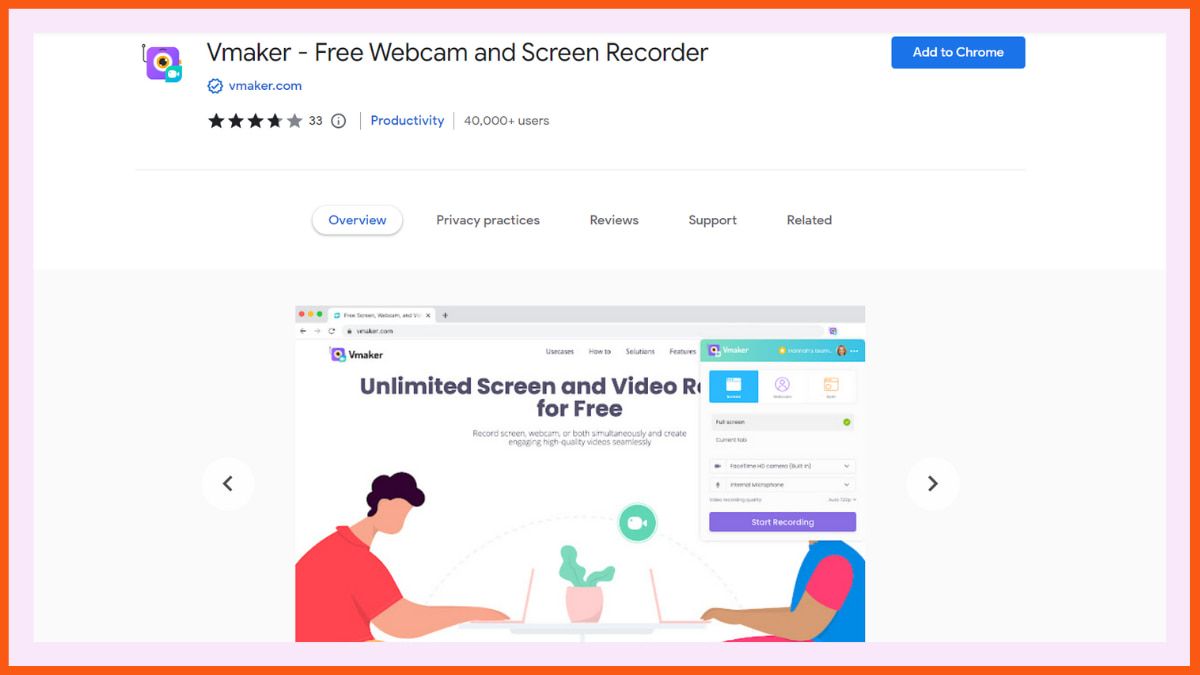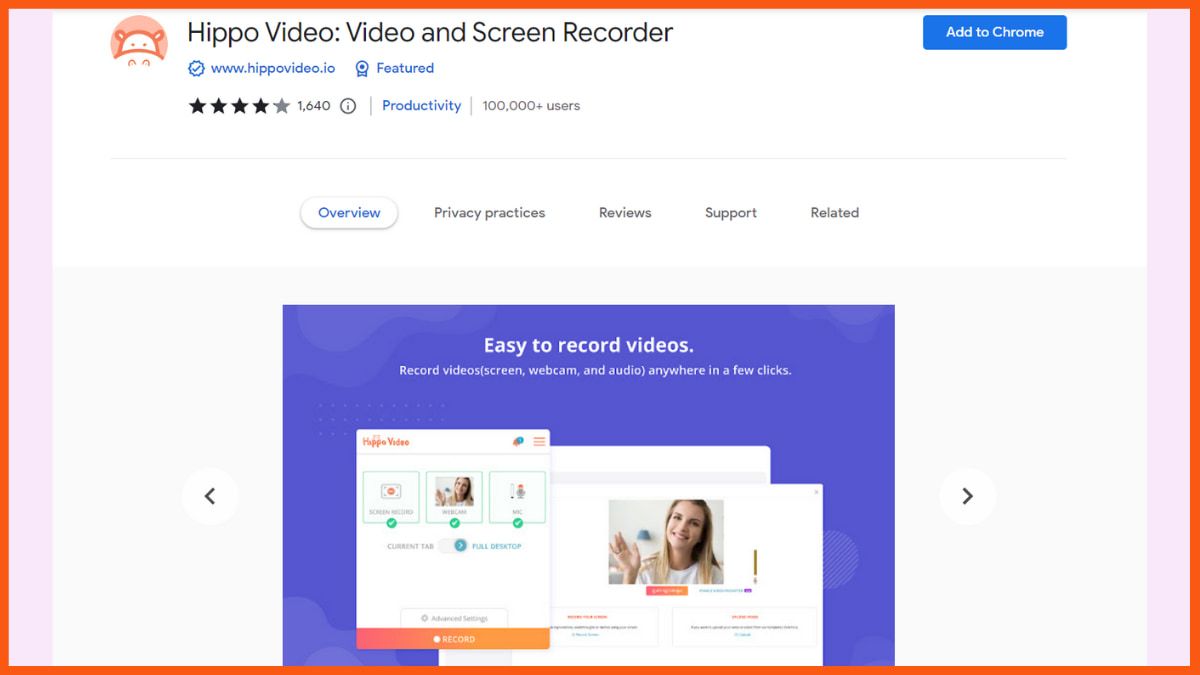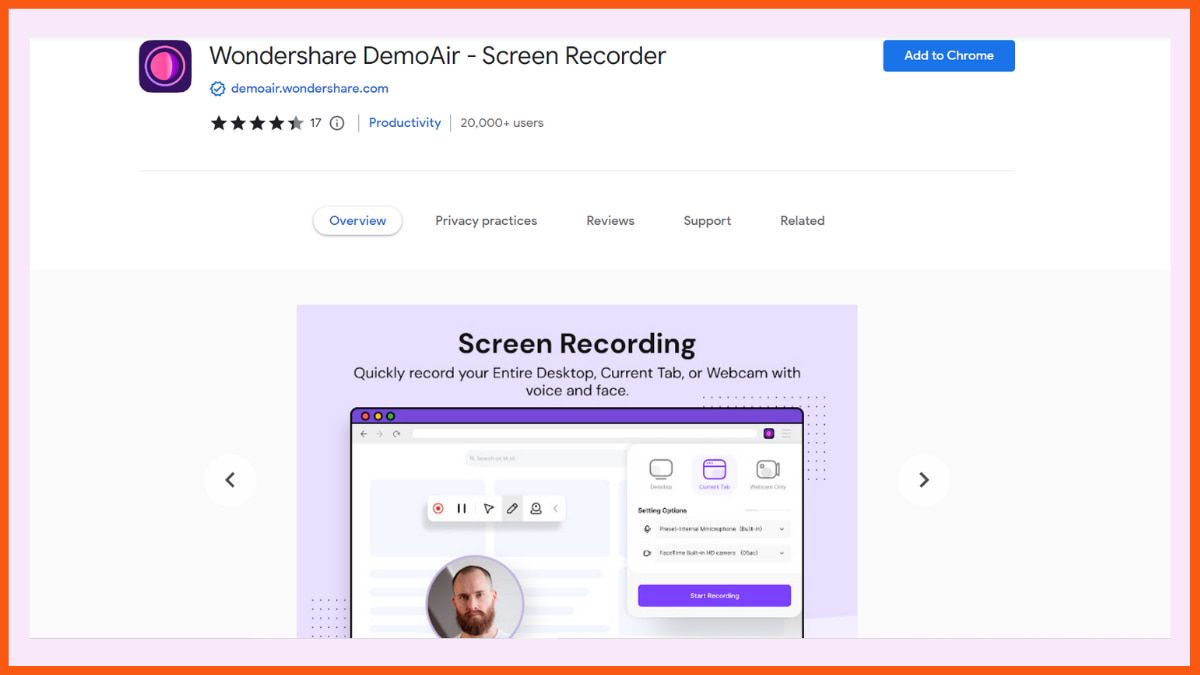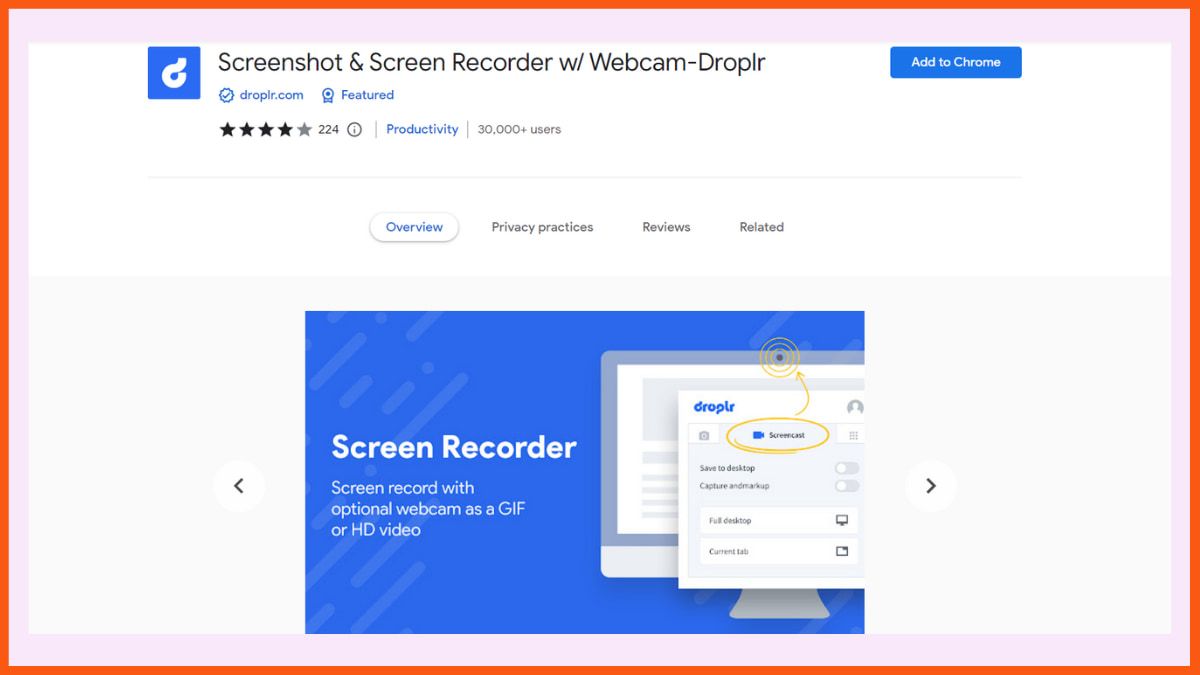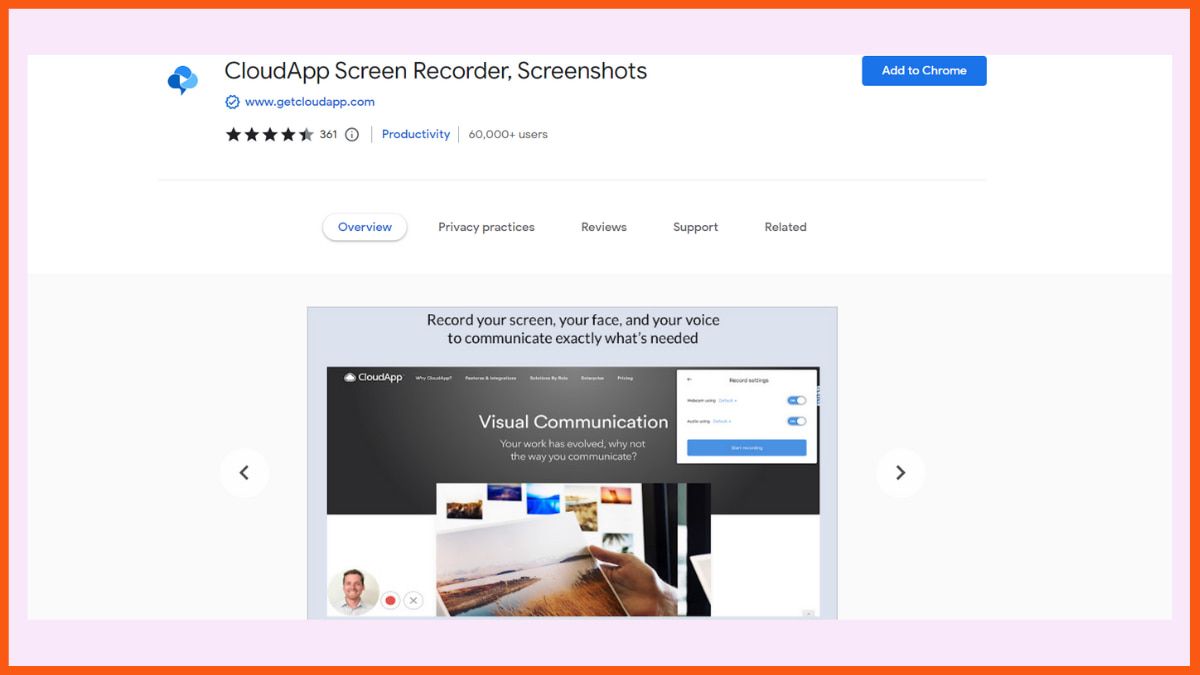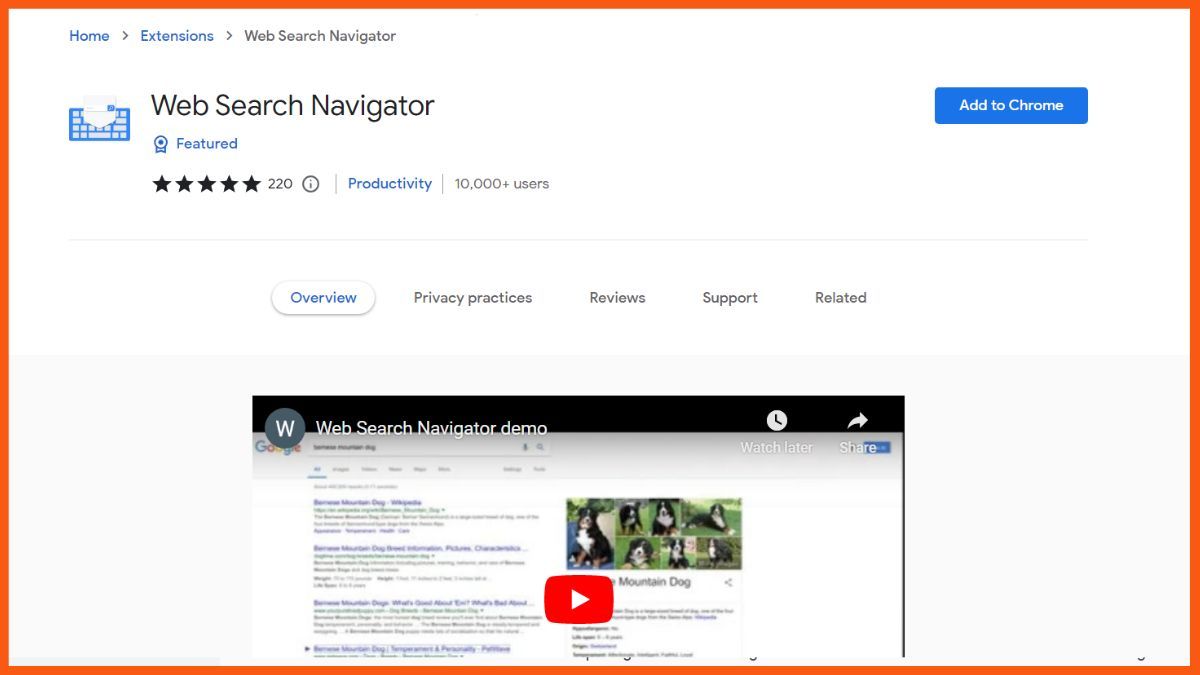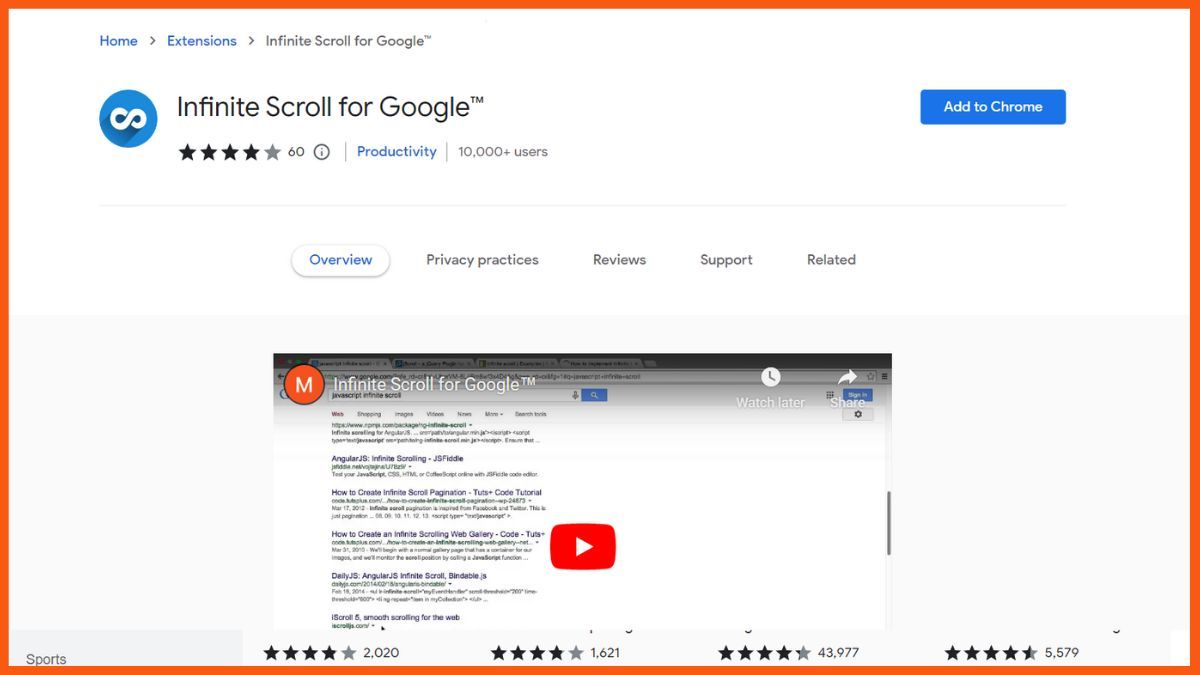Coupon sites are one of those Internet business strategies that are simple to set up and operate. There’s no need to make a physical or digital product. Actually, there aren’t any deliverables at all.
Furthermore, because you are not selling anything, it is rather simple to establish goodwill with your visitors. In fact, you’re offering them discounts on items they already want.
This appears to be a fantastic business idea. Turning a profit on a discount site, like other business concepts, is much more difficult than most people believe. Advertising income and affiliate commissions account for 99% of the money made by coupon sites. To be profitable, a coupon site needs a lot of traffic.
33% of buyers say they frequently use coupons when making purchases, and 38% say they are always looking for coupons. That’s 71% of buyers who use coupons on a regular basis.
With customers’ coupon fixation in full swing, it’s understandable that coupon sites would want to cash in. Customers can have their stuff quickly going to many websites offered. Because they saw a need and provided it, coupon sites have grown to be a viable internet business. And this is not enough; they also give so many discounts on different products and provide various formats.
Coupons can be printed from websites such as Coupons.com and RetailMeNot. While the occasional coupon can still be found in newspapers and flyers, online sites have mostly superseded these possibilities. All that is left for the customers now they can print and scan from their devices.
CouponsWala.com, for example, is a coupon referral site that aggregates bargains from a variety of businesses. Customers can switch to a mediator website to buy coupons when they click on a coupon.
Coupon offers are dependent on sales volume on group-buying platforms like CouponsWala or HotOnDeals. A deal will only activate and take effect if a minimum sales volume has been met. Cashback websites reward customers for shopping online at their favourite stores. Users will receive a discount voucher and a 15% cashback incentive.
The appeal of coupon websites is that they offer a wide range of products and services. There is almost definitely a coupon website for whatever shoppers are looking for. Coupon sites are expanding to include sites that sell browser extensions as a means to make money. These websites promote the extension and attempt to persuade people to install it so that they can profit from it.
Honey
Wikibuy
What Is the Business Model for Coupon Websites?
- Commissions for Affiliates
- Direct Media Purchases
- Online Advertising
- Promo Campaigns
- Direct Partnerships With Merchants
Honey and Wikibuy are two fantastic website plugin examples.
Honey

Honey is a browser plugin that searches the internet for coupons and applies them to users’ purchases automatically. Shoppers won’t have to surf the internet for bargains since the bargains will come to them.
After you’ve finished installing the addon, Buyers have the option of browsing stores, like Walmart, Home Depot, and Best Buy, as usual, and adding things to their cart. At checkout, Honey searches the web for coupon codes and automatically applies the best one to the order.
Let’s pretend a shopper is looking for a new camera. They adore Target shopping and lack the patience to seek coupons for the camera they desire. They simply install the Honey extension and search on Target’s online store.
They add the camera to their cart once they’ve found it. Honey displays a valid coupon, which the consumer puts into their cart, pays for, and is done. Honey provides more than simply coupons, so keep that in mind. Additionally, the browser extension searches for coupon codes and special offers. The main objective of the extension is to identify bargains that will save the buyer’s money.

Wikibuy

It’s an Amazon-compatible iPhone and Chrome extension. Wikibuy investigates items purchased in stores like Target to discover an exact match for buyers who rely on Amazon to make their purchases. If the prices at these stores are lower, the savings are automatically transferred to Amazon’s purchase.
If customers enjoy the deal, they may use the Wikibuy coupon code at checkout to save money on their purchases.
Wikibuy Coupon Extension
What Is the Revenue Model for Coupon Websites?
The majority of large discount sites spend millions of dollars on bought traffic each year. “How are they making money?” you might wonder.” Each of the advertisers profiled here has a distinct marketing strategy. Furthermore, these sites almost certainly have hidden money streams that aren’t readily apparent. Remember that three things account for the majority of discount site revenue.
Commissions for Affiliates
Affiliate links or affiliate discount coupons will be used on coupon sites. The site will gain a small commission if someone purchases a product through their link or with their special deal.
Direct Media Purchases
When an advertiser buys ad space from a publisher directly, it is known as a direct media buy. The advertiser can buy a single creative or a full page, like in Crest and Coupons.com.
For example, Crest must understand its target audience and how it spends its internet time. Crest’s current advertisements are aimed at two types of women: those who are concerned about gum disease and those who want to whiten their teeth. Crest can use this data to approach publications like NBC News and The Hollywood Reporter about buying ad space on their websites.
The main advantage of this strategy is that the advertiser avoids dealing with a third party. As a result, if their targeting and placement are correct, they stand to benefit more than they otherwise would.
Online Advertising
Coupon companies have the option of distributing coupons for free via pay-per-click ad placement services. This method involves paying for ad space on online platforms such as search engines or social media networks and then offering coupons to users who click on these ads. By using this approach, coupon companies can target specific audiences and track the success of their campaigns through click-through rates and conversion rates. Additionally, this method can help companies increase their brand visibility and drive sales by attracting new customers and incentivizing repeat purchases.

Promo Campaigns
Coupon websites can create and organize their own promotional campaigns to showcase a variety of offers, products, and services. These campaigns can be tailored to meet the specific needs and interests of the website’s audience and can be designed to highlight the most popular or sought-after deals. Coupon websites can leverage their knowledge of consumer behaviour and preferences to create highly effective and targeted promotional strategies that drive traffic, increase engagement, and boost sales.
Direct Partnerships With Merchants
Coupon websites often form partnerships with other businesses to drive sales and increase revenue. These partnerships involve promoting the partnered business’s products or services through the coupon website’s platform. In exchange for featuring the partner’s offerings, the coupon website receives a commission on any resulting sales. This type of partnership can be highly beneficial for both parties. Coupon websites gain access to new products and services to offer their customers while expanding their reach and growing their customer base.
Partnered businesses benefit from increased exposure and access to a wider audience of potential customers, many of whom may not have been aware of their offerings. By forming these mutually beneficial partnerships, coupon websites and businesses can work together to create a thriving ecosystem that benefits everyone involved.
FAQs
What is the best coupon extension?
Honey and Wikibuy are the two best Coupon Extensions.
What are coupon websites in India?
- MaddyCoupons
- GrabOn
- MyDala
- CouponDunia
- NearBuy
- MyTokri
- CashKaro
- CouponRaja
- CouponzGuru
- CouponMoto
Do affiliates get discount codes?
An affiliate marketer gets dedicated promo codes or affiliate links for sales. They get credit for all their sales through that promo code or affiliate links.
What is a coupon affiliate?
Coupon affiliate networks connect marketers with affiliate programs that allow them to promote coupon-related offers.